SSH Server Choices¶
Overview¶
How do I run DietPi-Software and install optimised software items?
To install any of the DietPi optimised software items listed below run from the command line:
dietpi-software
Choose Browse Software and select one or more items. Finally select Install.
DietPi will do all the necessary steps to install and start these software items.
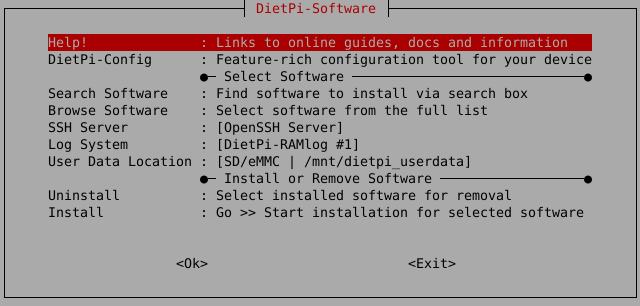
To see all the DietPi configurations options, review the DietPi Tools section.
Return to the Optimised Software list
Dropbear¶
Dropbear is a lightweight SSH server, installed by default on DietPi systems.
Remark: You can swap or change your SSH server at any time using DietPi-Software.

Website: https://matt.ucc.asn.au/dropbear/dropbear.html
Wikipedia: https://wikipedia.org/wiki/Dropbear_(software)
OpenSSH¶
OpenSSH offers a feature rich SSH server with SFTP/SCP support.
Remark: You can swap or change your SSH server at any time using DietPi-Software.
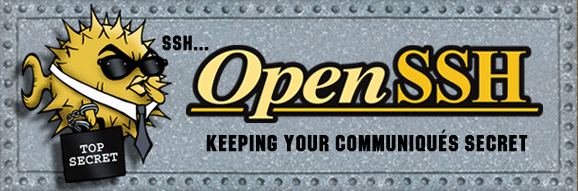
The SSH server can be connected directly from Unix with the ssh command line program or other SSH client programs:
- Address = Your IP address (e.g.: 192.168.0.100)
- Username =
root - Password =
dietpi - Port = 22
WinSCP will allow you to transfer files and folders on your DietPi device (WinSCP downloads page).
Website: https://www.openssh.com
Wikipedia: https://wikipedia.org/wiki/OpenSSH