Thin clients are typically PC based systems which are often outphased due to their limited resources compared to the actual needs, e.g. in Windows environments.
This thin client hardware can be re-used in a kind of a “second life” to serve as a Linux hardware. Especially, DietPi with its lightweight approach is a good choice to be used.

This blog post shows the Thin Client usage with two different hardware examples (HP T630 and Wyse 3040 Thin Clients) and compares them to a Raspberry Pi 4.
Table of contents
- Introduction
- Installation
- Hardware / Performance
- 3.1 Hardware comparison
- 3.1.1 HP T630 hardware
- 3.1.2 Wyse 3040 hardware
- 3.1.3 Comparison table
- 3.2 Power consumption
- 3.3 DietPi benchmark results
- 3.1 Hardware comparison
- Further hardware list
- References
1. Introduction
There are some reasons to use Thin Clients with DietPi:
- Limited availability of Raspberry Pi hardware
- Cheap affordable Thin Client hardware (e.g. 30 $ TC hardware compared to a 100 $ Pi 4)
- Some Thin Clients have superior computational power
- Recycling of hardware increases sustainability
- Basically, PC based hardware has less compatibility issues as ARM based SBCs
The installation process of (modern) Thin Client PCs is based on UEFI hardware, so that the description of the UEFI section of the Native PC from the page https://dietpi.com/docs/install/ should be used.
As a prerequisite for the installation from an USB device (USB stick/disc) holding the DietPi UEFI image, either the BIOS settings need to be chosen to boot from USB, or during the system boot the user has to select the boot from the USB device.
2. Installation
2.1 HP T630
At first, the BIOS settings should be checked/changed to be able to boot from USB devices (no secure boot, USB enable). You can enter the dialog via the <F9> key:
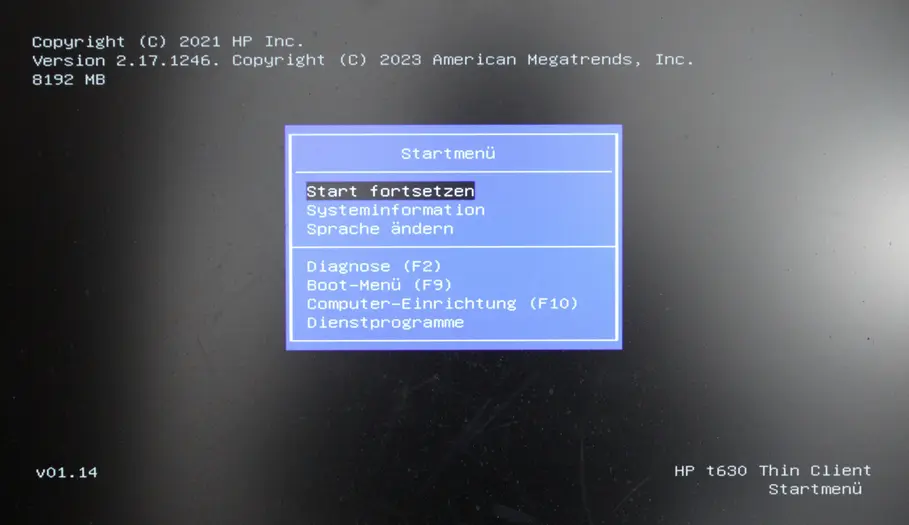
The UEFI installation is based on Clonezilla and starts with the following dialog:
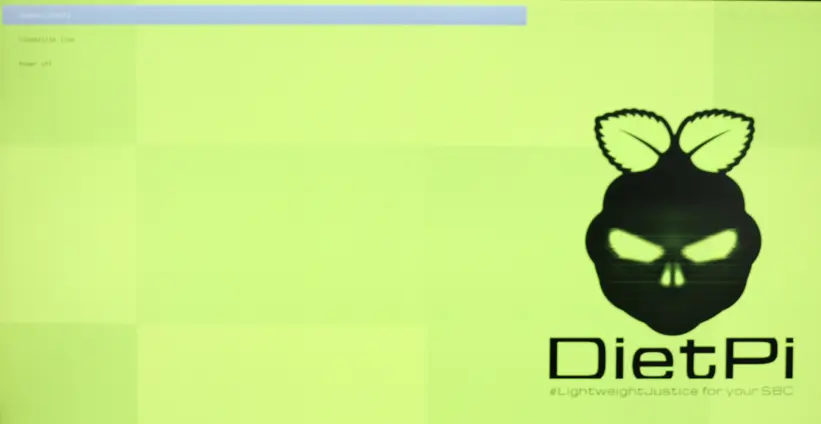
At next, you need to walk through the installation process like described in the installation documentation.
2.2 Wyse 3040
At first, the BIOS settings should be checked/changed to be able to boot from USB devices (no secure boot, USB enable).
Additionally, you could deactivate a BIOS password (default password: Fireport) and update the BIOS (see Wyse support homepage).
You can enter the setup dialog via the <F12> key:
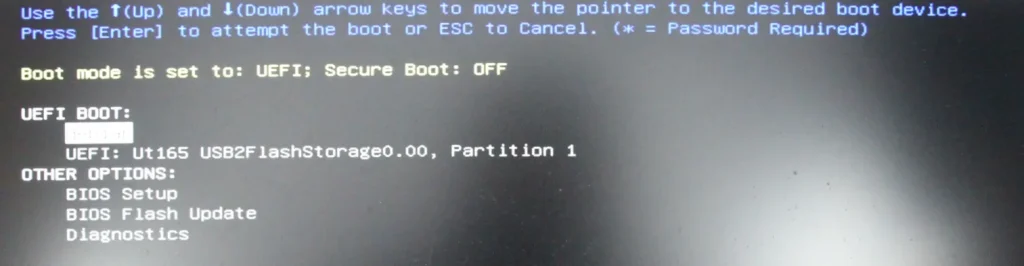

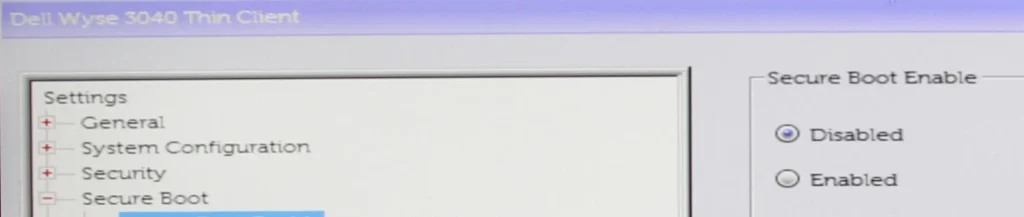


The UEFI installation is based on Clonezilla and starts with the following dialog:
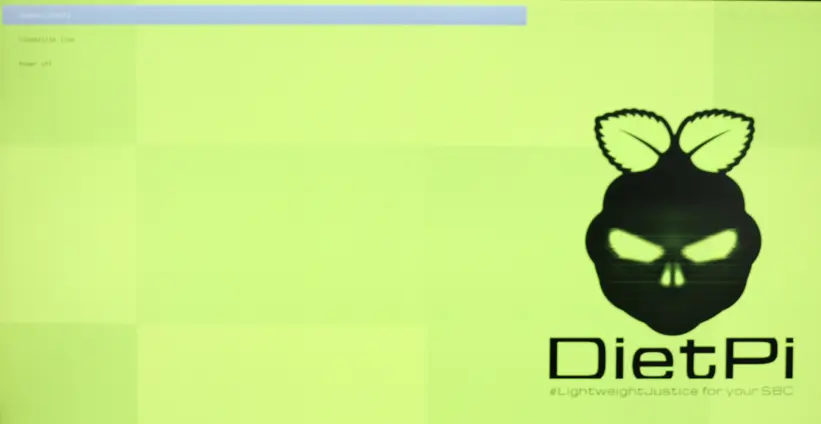
At next, you need to walk through the installation process like described in the installation documentation.
3. Hardware / Performance
The hardware described within this blog post are examplary and shall give an idea which options you might have: The HP T630 is more a powerful Thin Client wheras the Wyse 3040 is a less powerful one.
You can also use different Thin Client hardware variants and gather your own experiences.
3.1 Hardware comparison
3.1.1 HP T630 hardware
The HP T630 offers a quite powerful hardware with many internal/external expansion options within a fairly large housing.

3.1.2 Wyse 3040 hardware
The Wyse 3040 is a lower performance Thin Client hardware without internal expansion options in a tiny housing.

3.1.3 Comparison table
| Type | HP T630 | Wyse 3040 |
| CPU | AMD GX-420GI, 4 x 2,0 GHz | Intel Atom x5 Z-8350, 4 x 1,44 GHz |
| RAM | DDR4, max. 32 GB (two SO-DIMM slots) | 2 GB (fixed size, soldered onboard) |
| Storage | 2 x M.2 NVMe SSD interface, max. 128 GB internal USB 3.0 Flash disc interface | 8/16 GB eMMC Flash disc (fixed size, soldered onboard) |
| USB | USB 2.0, USB 3.0 | USB 2.0, USB 3.0 |
| Network | 1000/100/10 MBit/s RJ45 | 1000/100/10 MBit/s RJ45 optional: M.2 WiFi interface |
| Graphic interface | 2 x Display Port (DP) | 2 x Display Port (DP) |
| TDP | 16 W | 4 W |
| Housing | 2 litres, approx. 24 x 4,2 x 22 cm | 0,3 litre, approx. 2,8 x 10,2 x 10,2 cm |
3.2 Power consumption
The power consumption results are given in the following table.
| HP T630 | Wyse 3040 | Raspberry Pi 4 | |
| Idle | 10 W | 3,3 W | 3,0 W |
| Full power | 26 W | 5,3 W | 5,8 W |
Compared to the benchmark results below, the Wyse 3040 power consumption is similar to the Pi 4 at lower computational power. Often the maximum computational power is not the relevant issue, from this point of view, the Wyse 3040 comes with a nice low power consumption and thermal behaviour.
Compared to the Pi 4, the HP T630 has a higher power consumption but offers much more expansion flexibility.
3.3 DietPi benchmark results
3.3.1 HP T630
The resulting benchmarks show the quite good performance of the HP T630 (with M.2 NVMe):
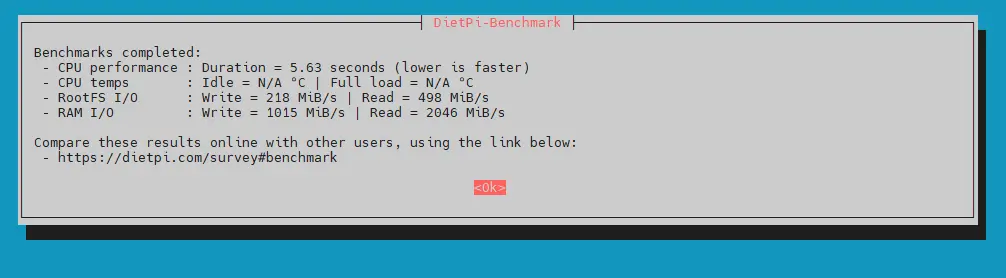
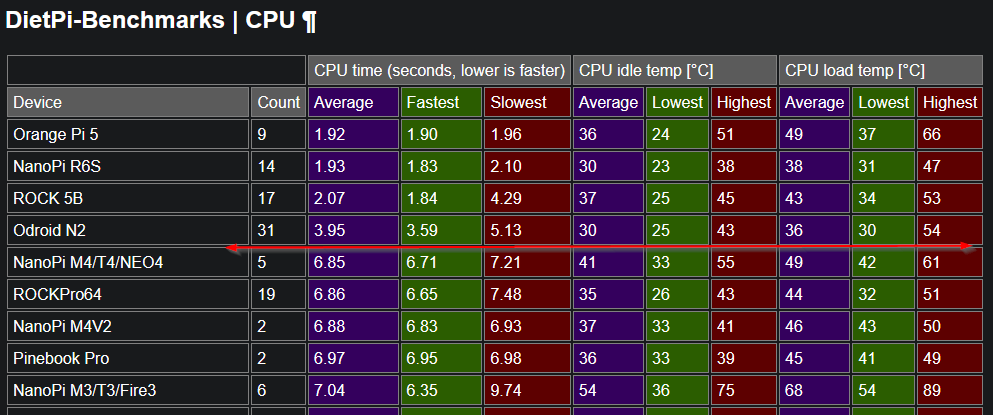
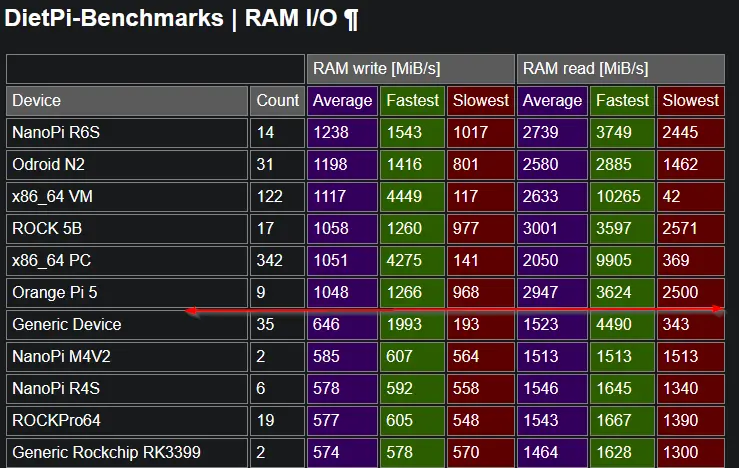
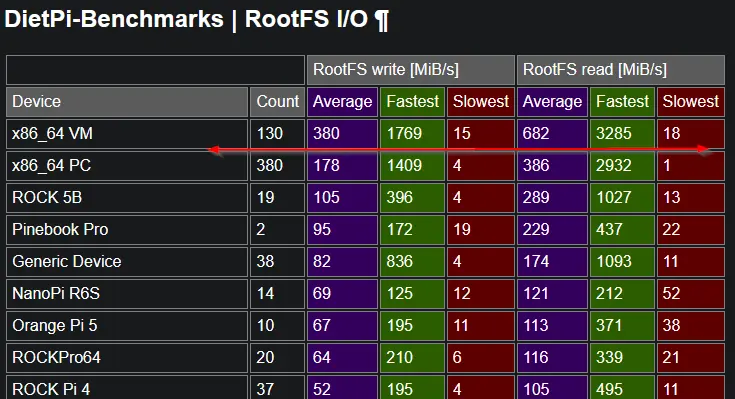
3.3.2 Wyse 3040
The resulting benchmarks show the lower performance of the Wyse 3040:
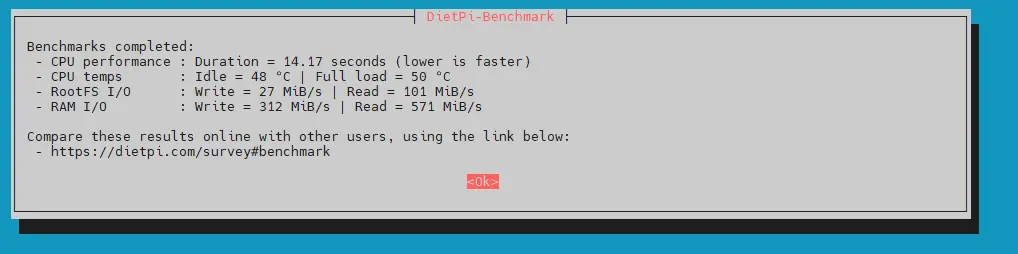

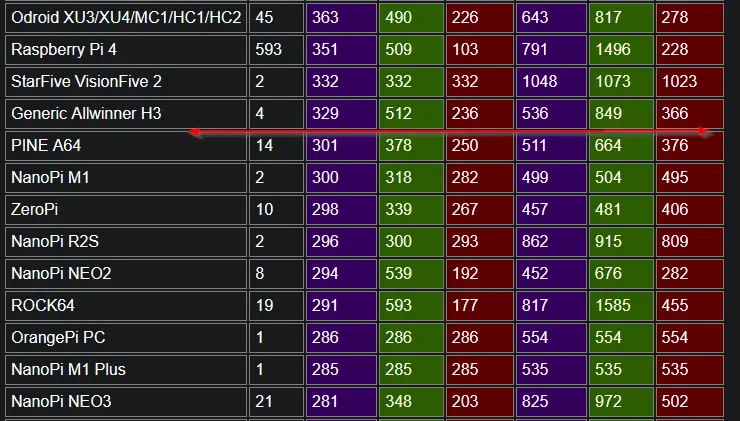

4. Further hardware list
This section contains a list of further hardware variants which were reportet or tested by us or other readers.
- Fujitsu Futro S740
- Intel J4105 Quad Core, up to 16 GB DDR4 RAM, M.2 SATA resp. NVMe, Display port, 3,5 W idle power
- Heise: Gebrauchter Mini-PC für 70 Euro: Thin Client Fujitsu Futro S740
- Heise: Nachnutzbar – Gebraucht gekaufter Thin Client Fujitsu Futro S740 für Bastelprojekte
- IGEL M340C Thin Client
- AMD GX-424CC Quad Core, up to 16 GB DDR3 RAM, SATA SSD disk, Display port, DVI, 6 W idle power
- David Parkinson: Info about IGEL M340C
5. References
- HP T630 Hardware Reference Guide
- David Parkinson: Info about HP T630
- Dell Wyse 3040 Thin Client User Guide
- David Parkinson: Info about Wyse 3040
- Wyse 3040 BIOS setup
- Installation of Debian on a Wyse 3040
- How to install DietPi

The Fujitsu Futro S740 is also a great thin client with low power consumption and good performance.
Yes, I read this on heise.de:
– https://www.heise.de/ratgeber/Gebrauchter-Mini-PC-fuer-70-Euro-Thin-Client-Fujitsu-Futro-S740-7485477.html?seite=all
– https://www.heise.de/select/ct/2023/6/2301013201757655367
Another excellent thin client with low power consumption and decent performance is the Fujitsu Futro S740.
“Great post! It’s fantastic to see how thin clients, often seen as outdated in traditional PC environments, can be repurposed for a new life with Linux, especially using lightweight solutions like DietPi. This not only maximizes the value of existing hardware but also provides an efficient and cost-effective way to extend its usefulness. Definitely a smart approach for those looking to optimize older systems!”
This is a fantastic guide for repurposing old Thin Clients with DietPi! I’ve been considering recycling some of my outdated hardware, and the comparison between the HP T630 and Wyse 3040 is really helpful. I appreciate the focus on power consumption—it’s great to see how the Wyse 3040 offers good performance with minimal power usage, similar to a Raspberry Pi 4, but with the added benefit of being more affordable. DietPi’s lightweight nature definitely makes it a solid choice for breathing new life into older systems. It’s also inspiring to see how sustainable this approach can be by reusing hardware. Looking forward to experimenting with this myself!
I see you also didn’t manage to get temperature data out of the t630 🙂