Hi k-plan,
I tried performing same routing for Pine64 board. Unfortunately I have not gotten same result. I still see original partition and new data still being written to original partition. Please let me know what you think
Thanks
Jorge
Hi k-plan,
I tried performing same routing for Pine64 board. Unfortunately I have not gotten same result. I still see original partition and new data still being written to original partition. Please let me know what you think
Thanks
Jorge
Hi dyteso,
Please let me know what you think
What I think?
But seriously, I don’t know what is going wrong. Don*t know, who Pine A64 manage it boot process.
Pine A64 is not my construction area, I don’t have such a device and did not have a look at rhkean image. Sorry.
Please ask him.
here is boot.ini from pine64
ODROIDXU-UBOOT-CONFIG
# U-Boot Parameters
setenv initrd_high "0xffffffff"
setenv fdt_high "0xffffffff"
# Mac address configuration
setenv macaddr "??????????????????????????"
#------------------------------------------------------------------------------------------------------
# Basic Ubuntu Setup. Don't touch unless you know what you are doing.
# --------------------------------
setenv bootrootfs "console=tty1 root=UUID=d5188f7b-4ef5-4596-af76-30491e6b247e rootwait rootdelay=10 ro fsck.repair=yes"
# boot commands
setenv bootcmd "fatload mmc 0:1 0x40008000 zImage; fatload mmc 0:1 0x42000000 uInitrd; fatload mmc 0:1 0x44000000 exynos5422-odroidxu3.d$
same problem here ![]() did not work …
did not work …
Pine64 Boot from HDD / USB etc working with original debian image:
pine64-image-debianbase-310102bsp-2
just add here: /boot/uEnv.txt
root=/dev/sda1
or
root=UUID=d5188f7b-4ef5-4596-af76-30491e6b247e rootwait
and change /mnt/usb_1/etc/fstab… if you mounted it to usb_1
That’s it!
Hi maxtox (or anyone else who has gotten this work). I have followed this tutorial with the edits you’ve made for getting the Pine64 to boot off the SD card and have the file system on an external HDD. However I still can not get this to work. Is there anyway you could help me out in getting this working please! This is been a pain in my A for a long time and I can’t seem to get it to work. I’ve been able to get it to work on RPis in the past and I’d really like to get this working on my Pine so I can prolong the life on the SD card.
Thanks
I have used the technique below to do what you want on Banana Pi M1 and orange Pi Zero - in both of these cases DietPi is based on Armbian.
If this is the case with Pine64 (Fourdee?) then look here:
https://forum.armbian.com/index.php?/topic/329-moving-linux-to-sata-or-external-drive/
Hi,
Sorry, no Armbian based image in DietPi for Pine A64
───────────────────────────────────────
DietPi | 19:19 | Tue 10/04/17
───────────────────────────────────────
V148 | Pine A64+ 1GB (aarch64)
───────────────────────────────────────
IP Address | 192.168.1.100
───────────────────────────────────────Device image possible thanks to: Longsleep, Rhkean
DietPi for Pine A64 > is currently based on longsleeps’s excellent simpleImage (U-boot + BSP kernel) with Debian Jessie (arm64) debootstrap (according to these instructions: > https://wiki.debian.org/Arm64Port#Debootstrap_arm64 > ). The DietPi also make use of longsleep’s u-boot and kernel update scripts to keep in sync with his ongoing development work.
root@Pine64:~# cat /boot/Image.version
3.10.104-2-pine64-longsleep
root@Pine64:~# cat /etc/debian_version
8.7
root@Pine64:~# uname -a
Linux Pine64 3.10.104-2-pine64-longsleep #113 SMP PREEMPT Thu Dec 15 21:46:07 CET 2016 aarch64 GNU/Linux
root@Pine64:~# cat /etc/.dietpi_image_version
144
root@Pine64:~# cat /DietPi/dietpi/.version
148
cu
k-plan
Hi,
Technically it is the same as my tutorial for Odroid device you can found here.
But, as @maxtox wrote, you have to edit uEnv.txt.
cu
k-plan
Hi,
System:
DietPi v148 | Pine A64+ 1GB Board (e.g. in my case a fresh installation)
Micro SD-Card: - SanDisk microSDHC Ultra 4GB
USB Device: - SanDisk Cruzer Fit 8GB USB-Stick 2.0
Hint: - Don’t use this crappy SD-Card or USB Flash drive - I do this only for my tests ! !
Note:
root@oDroid-C1-TEST:~# apt-get install rsync
root@Pine64:~# df -h
Dateisystem Größe Benutzt Verf. Verw% Eingehängt auf
/dev/mmcblk0p2 3,6G 799M 2,6G 24% /
devtmpfs 458M 0 458M 0% /dev
tmpfs 491M 0 491M 0% /dev/shm
tmpfs 491M 6,7M 484M 2% /run
tmpfs 5,0M 0 5,0M 0% /run/lock
tmpfs 491M 0 491M 0% /sys/fs/cgroup
tmpfs 10M 1,2M 8,9M 12% /DietPi
tmpfs 20M 28K 20M 1% /var/log
tmpfs 491M 4,0K 491M 1% /tmp
/dev/mmcblk0p1 50M 14M 37M 28% /boot
In this example, “/” is on “/dev/mmcblk0p2” , the second partition on sd-card.
\
root@Pine64:~# lsusb
Bus 004 Device 001: ID 1d6b:0001 Linux Foundation 1.1 root hub
Bus 002 Device 001: ID 1d6b:0002 Linux Foundation 2.0 root hub
Bus 003 Device 001: ID 1d6b:0001 Linux Foundation 1.1 root hub
Bus 001 Device 002: ID 0781:5571 SanDisk Corp. Cruzer Fit
Bus 001 Device 001: ID 1d6b:0002 Linux Foundation 2.0 root hub
root@Pine64:~# dietpi-drive_manager
root@Pine64:~# dietpi-services stop
root@Pine64:~# mkdir /mnt/usb_1
root@Pine64:~# mount /dev/sda1 /mnt/usb_1/
root@Pine64:~# rsync -axv / /mnt/usb_1/
...
sent 485,999,479 bytes received 431,075 bytes 7,314,745.17 bytes/sec
total size is 484,388,706 speedup is 1.0
Be patient - this will take some time!
\
root@Pine64:~# lsblk -f
NAME FSTYPE LABEL UUID MOUNTPOINT
sda
+-sda1 ext4 4e290413-2836-49c1-be7a-a023679b0153 /mnt/usb_1
root@Pine64:~# cp /mnt/usb_1/etc/fstab /mnt/usb_1/etc/fstab.sdcard
root@Pine64:~# nano /mnt/usb_1/etc/fstab
#Internal Drives---------------------------------------------------
proc /proc proc defaults 0 0
/dev/mmcblk0p1 /boot auto defaults,noatime,discard 0 2
## rootfs on SD-Card
## /dev/mmcblk0p2 / auto defaults,noatime,discard 0 1
## rootfs on USB device
/dev/disk/by-uuid/4e290413-2836-49c1-be7a-a023679b0153 / ext4 defaults,noatime,nodiratime 0 1
tmpfs /tmp tmpfs defaults,noatime,nodev,nosuid,mode=1777 0 0
tmpfs /var/log tmpfs defaults,size=20m,noatime,nodev,nosuid,mode=1777 0 0
tmpfs /DietPi tmpfs defaults,size=10m,noatime,nodev,nosuid,mode=1777 0 0
#External Drives---------------------------------------------------
#NB: Please use dietpi-drive_manager to setup and control your external drives.
#Samba Client------------------------------------------------------
#/mnt/samba . Please use dietpi-config and the Networking Options: NAS menu to setup this mount
#FTP Client Mount--------------------------------------------------
#/mnt/ftp_client . Please use dietpi-config and the Networking Options: NAS menu to setup this mount
#NFS Client Mount--------------------------------------------------
#/mnt/nfs_client . Please use dietpi-config and the Networking Options: NAS menu to setup this mount
#UUID=4e290413-2836-49c1-be7a-a023679b0153 /mnt/4e290413-2836-49c1-be7a-a023679b0153 auto defaults,noatime,nofail,x-systemd.automount 0 0
# a swapfile is not a swap partition, no line here
# use dphys-swapfile swap[on|off] for that
… and save the file!
\
root@Pine64:~# umount /dev/sda1
root@Pine64:~# rmdir /mnt/usb_1/
root@Pine64:~# cp /DietPi/uEnv.txt /boot/uEnv.txt.sdcard
root@Pine64:~# nano /DietPi/uEnv.txt
console=tty0 no_console_suspend console=tty1
kernel_filename=pine64/Image
initrd_filename=initrd.img
## Boot from USB device
root=UUID=4e290413-2836-49c1-be7a-a023679b0153 rootdelay=10
ethaddr=36:c9:e3:f1:b8:05
optargs=disp.screen0_output_mode=1080p50
… watch for “ root=UUID= … ” and " rootdelay=10 " and save the file!
\
root@Pine64:~# reboot
If your USB device have a activity LED, you can check here R/W activity.
First boot up time take some time, so be patient!
\
root@Pine64:~# df -h
Dateisystem Größe Benutzt Verf. Verw% Eingehängt auf
/dev/sda1 7,3G 899M 6,0G 13% /
devtmpfs 458M 0 458M 0% /dev
tmpfs 491M 0 491M 0% /dev/shm
tmpfs 491M 6,7M 484M 2% /run
tmpfs 5,0M 0 5,0M 0% /run/lock
tmpfs 491M 0 491M 0% /sys/fs/cgroup
tmpfs 10M 1,2M 8,9M 12% /DietPi
tmpfs 20M 16K 20M 1% /var/log
tmpfs 491M 4,0K 491M 1% /tmp
/dev/mmcblk0p1 50M 14M 37M 28% /boot
root@Pine64:~# dietpi-config
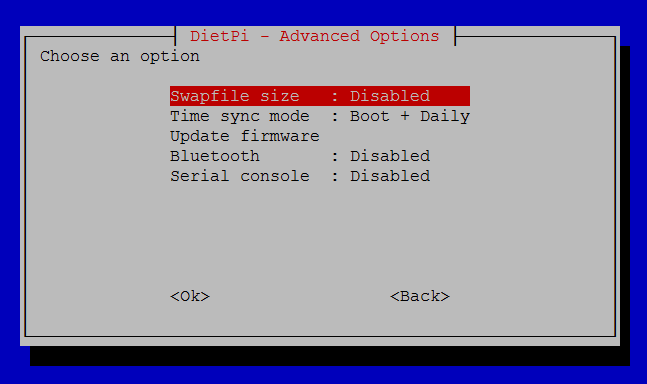
Puh, this will be the last write-up for a long time. Sorry, to much work and very time-consuming.
Will spilt this thread in a new one with a correct title.
Thanks for the info guys. I’ll give it a try. I’ve had to step away from this project right now, but I’ll be sure to give this a look when I have more free time.
Thanks again
Hi k-plan,
I got your tutorial to work thank you so much. I think the problem I had before was I missed setting the USB to MBR!
Thanks again!. It was super easy to follow…as long as you follow ALL of the instructions ![]()