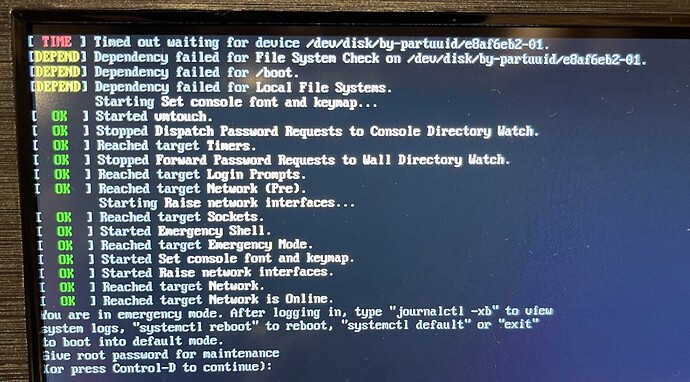Changing clock speed doesn’t seem to work or I’m doing something wrong:
I changed boot.ini to this:
# Max CPU frequency for big A73 cores in MHz
# - Valid values on Odroid N2: 500, 667, 1000, 1200, 1398, 1512, 1608, 1704, 1800 (default), 1908, 2004
# - Valid values on Odroid N2+: 500, 667, 1000, 1200, 1398, 1512, 1608, 1704, 1800, 1908, 2016, 2100, 2208 (default), 2304, 2400
setenv max_freq_a73 "2100"
# Max CPU frequency for small A53 cores in MHz
# - Valid values on Odroid N2: 100, 250, 500, 667, 1000, 1200, 1398, 1512, 1608, 1704, 1896 (default), 1992
# - Valid values on Odroid N2+: 500, 667, 1000, 1200, 1398, 1512, 1608, 1704, 1800, 1908 (default), 2016
setenv max_freq_a53 "1800"
But doesn’t seem to have any effect. Still the defaults:
DietPi CPU Info
Use dietpi-config to change CPU / performance options
─────────────────────────────────────────────────────
Architecture | aarch64
Temperature | 31'C : 87'F (Cool runnings)
Governor | schedutil
Current Freq Min Freq Max Freq
CPU0 | 1800 MHz 500 MHz 1908 MHz
CPU1 | 1800 MHz 500 MHz 1908 MHz
CPU2 | 1000 MHz 500 MHz 2208 MHz
CPU3 | 1000 MHz 500 MHz 2208 MHz
CPU4 | 1000 MHz 500 MHz 2208 MHz
CPU5 | 1000 MHz 500 MHz 2208 MHz