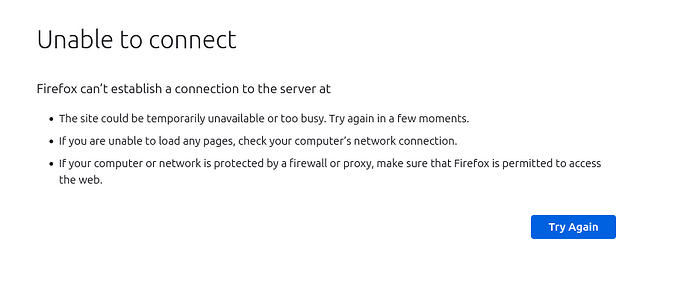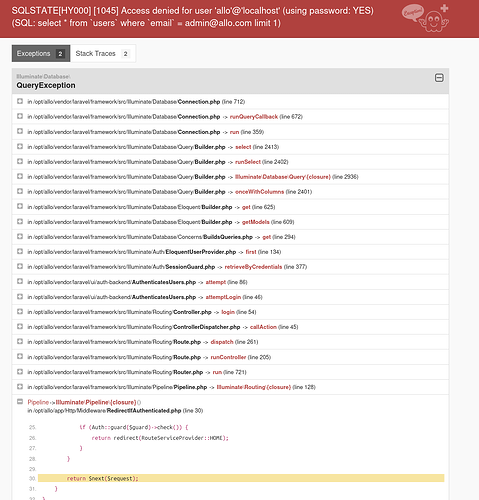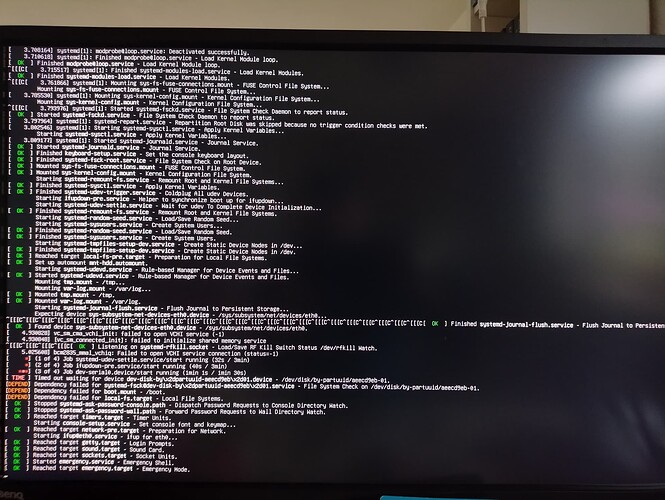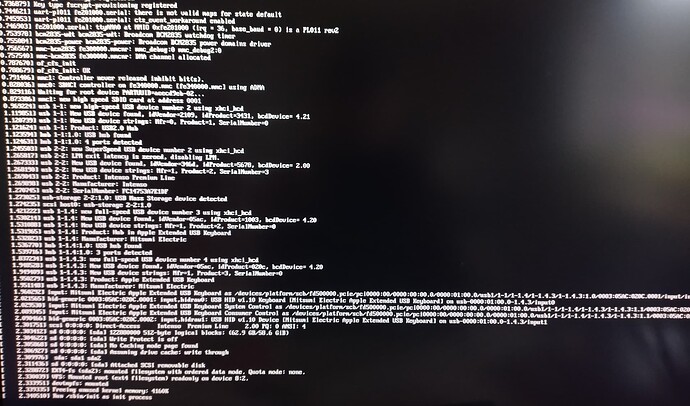I have searched the existing open and closed issues
DietPi version | DietPi v9.1.1
Distro version | Bookworm
Kernel version | Linux DietPi 6.1.21-v8+ #1642 SMP PREEMPT Mon Apr 3 17:24:16 BST 2023 aarch64 GNU/Linux
Architecture | arm64
SBC model | `RPi4
Power supply used | 5V 1A RAV
SD card used | USB Stick Intenso
Go to Firefox and try to log in to File Browser I get error messages when the pages load
With Allo.com the login page loads but when it logs in I get the following error message
<the beahviour started after updating the Nexcloud data base see link: Change to using old data on external harddrive >
Any help much appreciated
Did you installed Filebrowser on your new system?
Similar to your Nextcloud challange. The database user would need to be adjusted as currently access is denied.
Did you installed Filebrowser on your new system?
Yes, it was installed and working previously.
… Ok. what’s the best way of doing this? should I use the dietpi-config or dietpi-drive_manager to change this? or is is a case of using chmod 755 /mnt/hdd/ to give access read write access to the whole hard drive?
on the old damaged system or on the new install?
This has nothing to do with the HDD directly. We would need to set a new password for the Allo user inside the MariaDB database. I would need to check how to get the current password reset
in the new install, that we set up
can you check following regarding file browser
journalctl -u filebrowser.service
following should recreate the allo database user password
dbpassword=$(mawk -F'[=]' '/DB_PASSWORD/{print $2}' /opt/allo/.env)
mysql -e "grant all privileges on \`allo\`.* to 'allo'@localhost identified by '$dbpassword';flush privileges"
dietpi-services start
1 Like
Hi here is the the result
root@DietPi:~# journalctl -u filebrowser.service
-- No entries --
can you reboot your system and check again. As well can you check running services
dietpi-services status
what can I do?
looks like your boot media was not correctly mounted. Check the USB stick is correctly connected.
nope… it 's not doing anything now…
hmm this sound like issues with the USB stick. Can you try to boot the system without HDD attached?
I did that just now but same messages
do you have an SD card? If yes, flash a new image to SD and complete basic setup. Once done, we could check USB stick for data corruption issues.
ok I have dietpi running on another pi we can use that
ok connect your USB stick to the running system and share following (just connect, no need to mount)
lsblk -o name,fstype,label,size,ro,type,mountpoint,partuuid,uuid
Joulinar:
lsblk -o name,fstype,label,size,ro,type,mountpoint,partuuid,uuid
root@DietPi:~# lsblk -o name,fstype,label,size,ro,type,mountpoint,partuuid,uuid
NAME FSTYPE LABEL SIZE RO TYPE MOUNTPOINT PARTUUID UUID
sda 58.6G 0 disk
├─sda1
│ vfat 128M 0 part aeecd9eb-01 4E17-76D0
└─sda2
ext4 58.5G 0 part aeecd9eb-02 58ad7a5b-ca2e-47e7-afa3-88d78fff92fd
mmcblk0
30G 0 disk
├─mmcblk0p1
│ vfat 128M 0 part /boot aeecd9eb-01 4E17-76D0
└─mmcblk0p2
ext4 29.9G 0 part / aeecd9eb-02 58ad7a5b-ca2e-47e7-afa3-88d78fff92fd
try following to check
dosfsck /dev/sda1
fsck -a /dev/sda2
root@DietPi:~# dosfsck /dev/sda1
fsck -a /dev/sda2
fsck.fat 4.2 (2021-01-31)
/dev/sda1: 454 files, 33739/130039 clusters
fsck from util-linux 2.38.1
/dev/sda2: clean, 76398/3833856 files, 999573/15326976 blocks