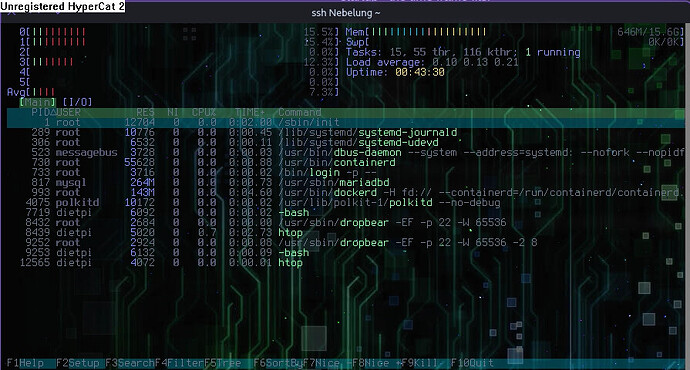Hi, thanks for replying 
- The other night I booted Linux Mint install media off a flash drive, put on a youtube livestream and let it sit overnight. No network problems for anyone as far as I could tell. But also given that the problem has sometimes gone days without happening, that might be inconclusive.
- Haven’t done this yet. How can I make a backup that includes all my files eg. nginx settings, systemd services, users and files?
- I stopped all dietpi-services after the problem happened. No effect.
- I didn’t have any of the tools listed so I installed tcpdump quickly, did
sudo tcpdump and let it sit. When the problem is happening, tcpdump is absolutely swarmed with entries from my device to ips I don’t recognize.
Partial output of tcpdump, there was just a lot of this:
19:23:04.894203 IP 10.0.0.164.60259 > 149.104.172.13.http-alt: Flags [S], seq 960824102:960825126, win 64722, options [mss 1460,nop,wscale 8,nop,nop,sackOK], length 1024: HTTP
19:23:04.894212 IP 10.0.0.164.16069 > 149.104.172.13.http-alt: Flags [S], seq 2065413665:2065414689, win 62045, options [mss 1460,nop,wscale 8,nop,nop,sackOK], length 1024: HTTP
19:23:04.894221 IP 10.0.0.164.30765 > 149.104.172.13.http-alt: Flags [S], seq 1003678650:1003679674, win 65122, options [mss 1460,nop,wscale 8,nop,nop,sackOK], length 1024: HTTP
19:23:04.894230 IP 10.0.0.164.60954 > 149.104.172.13.http-alt: Flags [S], seq 3977812840:3977813864, win 62244, options [mss 1460,nop,wscale 8,nop,nop,sackOK], length 1024: HTTP
19:23:04.894238 IP 10.0.0.164.50777 > 149.104.172.13.http-alt: Flags [S], seq 157871975:157872999, win 63501, options [mss 1460,nop,wscale 8,nop,nop,sackOK], length 1024: HTTP
19:23:04.894247 IP 10.0.0.164.62013 > 149.104.172.13.http-alt: Flags [S], seq 3717812083:3717813107, win 60696, options [mss 1460,nop,wscale 8,nop,nop,sackOK], length 1024: HTTP
19:23:04.894257 IP 10.0.0.164.54949 > 149.104.172.13.http-alt: Flags [S], seq 351541035:351542059, win 60437, options [mss 1460,nop,wscale 8,nop,nop,sackOK], length 1024: HTTP
19:23:04.894265 IP 10.0.0.164.30387 > 149.104.172.13.http-alt: Flags [S], seq 2010112699:2010113723, win 61021, options [mss 1460,nop,wscale 8,nop,nop,sackOK], length 1024: HTTP
19:23:04.894274 IP 10.0.0.164.49550 > 149.104.172.13.http-alt: Flags [S], seq 3769273698:3769274722, win 64259, options [mss 1460,nop,wscale 8,nop,nop,sackOK], length 1024: HTTP
19:23:04.894283 IP 10.0.0.164.36295 > 149.104.172.13.http-alt: Flags [S], seq 3196483007:3196484031, win 60391, options [mss 1460,nop,wscale 8,nop,nop,sackOK], length 1024: HTTP
19:23:04.894310 IP 10.0.0.164.14720 > 149.104.172.13.http-alt: Flags [S], seq 3504530584:3504531608, win 65399, options [mss 1460,nop,wscale 8,nop,nop,sackOK], length 1024: HTTP
19:23:04.894310 IP 10.0.0.164.53717 > 149.104.172.13.http-alt: Flags [S], seq 2644486838:2644487862, win 63795, options [mss 1460,nop,wscale 8,nop,nop,sackOK], length 1024: HTTP
19:23:04.894323 IP 10.0.0.164.60997 > 149.104.172.13.http-alt: Flags [S], seq 1881368204:1881369228, win 65345, options [mss 1460,nop,wscale 8,nop,nop,sackOK], length 1024: HTTP
19:23:04.894324 IP 10.0.0.164.31946 > 149.104.172.13.http-alt: Flags [S], seq 327110642:327111666, win 61389, options [mss 1460,nop,wscale 8,nop,nop,sackOK], length 1024: HTTP
19:23:04.894337 IP 10.0.0.164.24876 > 149.104.172.13.http-alt: Flags [S], seq 3873353929:3873354953, win 62515, options [mss 1460,nop,wscale 8,nop,nop,sackOK], length 1024: HTTP
19:23:04.894338 IP 10.0.0.164.14335 > 149.104.172.13.http-alt: Flags [S], seq 1994197316:1994198340, win 64293, options [mss 1460,nop,wscale 8,nop,nop,sackOK], length 1024: HTTP
19:23:04.894362 IP 10.0.0.164.29794 > 149.104.172.13.http-alt: Flags [S], seq 2999526594:2999527618, win 62640, options [mss 1460,nop,wscale 8,nop,nop,sackOK], length 1024: HTTP
19:23:04.894363 IP 10.0.0.164.8708 > 149.104.172.13.http-alt: Flags [S], seq 2651159248:2651160272, win 60364, options [mss 1460,nop,wscale 8,nop,nop,sackOK], length 1024: HTTP
19:23:04.894375 IP 10.0.0.164.25342 > 149.104.172.13.http-alt: Flags [S], seq 2210507666:2210508690, win 65469, options [mss 1460,nop,wscale 8,nop,nop,sackOK], length 1024: HTTP
19:23:04.894403 IP 10.0.0.164.63876 > 149.104.172.13.http-alt: Flags [S], seq 2325756523:2325757547, win 60133, options [mss 1460,nop,wscale 8,nop,nop,sackOK], length 1024: HTTP
19:23:04.894403 IP 10.0.0.164.19145 > 149.104.172.13.http-alt: Flags [S], seq 3780180892:3780181916, win 61355, options [mss 1460,nop,wscale 8,nop,nop,sackOK], length 1024: HTTP
19:23:04.894404 IP 10.0.0.164.63093 > 149.104.172.13.http-alt: Flags [S], seq 3359947723:3359948747, win 63820, options [mss 1460,nop,wscale 8,nop,nop,sackOK], length 1024: HTTP
19:23:04.894421 IP 10.0.0.164.55776 > 149.104.172.13.http-alt: Flags [S], seq 807420040:807421064, win 65034, options [mss 1460,nop,wscale 8,nop,nop,sackOK], length 1024: HTTP
19:23:04.894422 IP 10.0.0.164.44954 > 149.104.172.13.http-alt: Flags [S], seq 1583371962:1583372986, win 64013, options [mss 1460,nop,wscale 8,nop,nop,sackOK], length 1024: HTTP
19:23:04.894423 IP 10.0.0.164.65339 > 149.104.172.13.http-alt: Flags [S], seq 571368979:571370003, win 60122, options [mss 1460,nop,wscale 8,nop,nop,sackOK], length 1024: HTTP
19:23:04.894434 IP 10.0.0.164.redis > 149.104.172.13.http-alt: Flags [S], seq 1197209121:1197210145, win 63575, options [mss 1460,nop,wscale 8,nop,nop,sackOK], length 1024: RESP [|resp]
19:23:04.894444 IP 10.0.0.164.49499 > 149.104.172.13.http-alt: Flags [S], seq 1609480452:1609481476, win 64317, options [mss 1460,nop,wscale 8,nop,nop,sackOK], length 1024: HTTP
19:23:04.894445 IP 10.0.0.164.16616 > 149.104.172.13.http-alt: Flags [S], seq 1328489515:1328490539, win 61186, options [mss 1460,nop,wscale 8,nop,nop,sackOK], length 1024: HTTP
19:23:04.894469 IP 10.0.0.164.5055 > 149.104.172.13.http-alt: Flags [S], seq 2294599936:2294600960, win 60039, options [mss 1460,nop,wscale 8,nop,nop,sackOK], length 1024: HTTP
19:23:04.894470 IP 10.0.0.164.57665 > 149.104.172.13.http-alt: Flags [S], seq 3085679842:3085680866, win 60359, options [mss 1460,nop,wscale 8,nop,nop,sackOK], length 1024: HTTP
19:23:04.894476 IP 10.0.0.164.34572 > 149.104.172.13.http-alt: Flags [S], seq 1083398791:1083399815, win 63154, options [mss 1460,nop,wscale 8,nop,nop,sackOK], length 1024: HTTP
19:23:04.894478 IP 10.0.0.164.54051 > 149.104.172.13.http-alt: Flags [S], seq 933092510:933093534, win 61144, options [mss 1460,nop,wscale 8,nop,nop,sackOK], length 1024: HTTP
19:23:04.894488 IP 10.0.0.164.5584 > 149.104.172.13.http-alt: Flags [S], seq 740054641:740055665, win 64130, options [mss 1460,nop,wscale 8,nop,nop,sackOK], length 1024: HTTP
19:23:04.894497 IP 10.0.0.164.48832 > 149.104.172.13.http-alt: Flags [S], seq 2182635607:2182636631, win 61360, options [mss 1460,nop,wscale 8,nop,nop,sackOK], length 1024: HTTP
19:23:04.894505 IP 10.0.0.164.20596 > 149.104.172.13.http-alt: Flags [S], seq 1991614008:1991615032, win 61387, options [mss 1460,nop,wscale 8,nop,nop,sackOK], length 1024: HTTP
19:23:04.894514 IP 10.0.0.164.10415 > 149.104.172.13.http-alt: Flags [S], seq 3328600516:3328601540, win 64991, options [mss 1460,nop,wscale 8,nop,nop,sackOK], length 1024: HTTP
19:23:04.894524 IP 10.0.0.164.15907 > 149.104.172.13.http-alt: Flags [S], seq 3889926684:3889927708, win 63688, options [mss 1460,nop,wscale 8,nop,nop,sackOK], length 1024: HTTP
19:23:04.894532 IP 10.0.0.164.38367 > 149.104.172.13.http-alt: Flags [S], seq 4003707486:4003708510, win 60132, options [mss 1460,nop,wscale 8,nop,nop,sackOK], length 1024: HTTP
19:23:04.894541 IP 10.0.0.164.22077 > 149.104.172.13.http-alt: Flags [S], seq 2683543330:2683544354, win 64541, options [mss 1460,nop,wscale 8,nop,nop,sackOK], length 1024: HTTP
19:23:04.894550 IP 10.0.0.164.32237 > 149.104.172.13.http-alt: Flags [S], seq 655748041:655749065, win 63855, options [mss 1460,nop,wscale 8,nop,nop,sackOK], length 1024: HTTP
19:23:04.894559 IP 10.0.0.164.10433 > 149.104.172.13.http-alt: Flags [S], seq 1704207826:1704208850, win 60566, options [mss 1460,nop,wscale 8,nop,nop,sackOK], length 1024: HTTP
19:23:04.894568 IP 10.0.0.164.17038 > 149.104.172.13.http-alt: Flags [S], seq 3412450601:3412451625, win 64680, options [mss 1460,nop,wscale 8,nop,nop,sackOK], length 1024: HTTP
19:23:04.894577 IP 10.0.0.164.16057 > 149.104.172.13.http-alt: Flags [S], seq 1353317729:1353318753, win 63371, options [mss 1460,nop,wscale 8,nop,nop,sackOK], length 1024: HTTP
19:23:04.894586 IP 10.0.0.164.38308 > 149.104.172.13.http-alt: Flags [S], seq 778716465:778717489, win 63715, options [mss 1460,nop,wscale 8,nop,nop,sackOK], length 1024: HTTP
19:23:04.894595 IP 10.0.0.164.63523 > 149.104.172.13.http-alt: Flags [S], seq 1571320013:1571321037, win 64213, options [mss 1460,nop,wscale 8,nop,nop,sackOK], length 1024: HTTP
19:23:04.894604 IP 10.0.0.164.25583 > 149.104.172.13.http-alt: Flags [S], seq 3980841495:3980842519, win 64734, options [mss 1460,nop,wscale 8,nop,nop,sackOK], length 1024: HTTP
19:23:04.894612 IP 10.0.0.164.33176 > 149.104.172.13.http-alt: Flags [S], seq 2905120908:2905121932, win 61631, options [mss 1460,nop,wscale 8,nop,nop,sackOK], length 1024: HTTP
19:23:04.894621 IP 10.0.0.164.61998 > 149.104.172.13.http-alt: Flags [S], seq 2097172203:2097173227, win 61022, options [mss 1460,nop,wscale 8,nop,nop,sackOK], length 1024: HTTP
19:23:04.894632 IP 10.0.0.164.20042 > 149.104.172.13.http-alt: Flags [S], seq 1127745310:1127746334, win 62413, options [mss 1460,nop,wscale 8,nop,nop,sackOK], length 1024: HTTP
^C19:23:22.895128 IP 10.0.0.164.2251 > 212.24.127.191.http-alt: Flags [S], seq 134278550:134279574, win 62666, options [mss 1460,nop,wscale 8,nop,nop,sackOK], length 1024: HTTP
5657 packets captured
4402323 packets received by filter
4394757 packets dropped by kernel
Here’s the output of dmesg before and after using dietpi-config to restart networking:
[ 7.878591] wireguard: WireGuard 1.0.0 loaded. See www.wireguard.com for information.
[ 7.878594] wireguard: Copyright (C) 2015-2019 Jason A. Donenfeld <Jason@zx2c4.com>. All Rights Reserved.
[ 8.959365] Initializing XFRM netlink socket
[ 8.978715] bridge: filtering via arp/ip/ip6tables is no longer available by default. Update your scripts to load br_netfilter if you need this.
[ 10.125114] br-f2c72f64f521: port 1(veth7df0d10) entered blocking state
[ 10.125117] br-f2c72f64f521: port 1(veth7df0d10) entered disabled state
[ 10.125602] device veth7df0d10 entered promiscuous mode
[ 10.125932] br-f2c72f64f521: port 1(veth7df0d10) entered blocking state
[ 10.125934] br-f2c72f64f521: port 1(veth7df0d10) entered forwarding state
[ 10.125962] br-f2c72f64f521: port 1(veth7df0d10) entered disabled state
[ 10.305027] eth0: renamed from veth36857d1
[ 10.329040] br-f2c72f64f521: port 1(veth7df0d10) entered blocking state
[ 10.329043] br-f2c72f64f521: port 1(veth7df0d10) entered forwarding state
[ 11.507320] r8168: eth1: link up
[ 11.667706] br-715b18a476c6: port 1(veth3bf3387) entered blocking state
[ 11.667710] br-715b18a476c6: port 1(veth3bf3387) entered disabled state
[ 11.667928] device veth3bf3387 entered promiscuous mode
[ 11.668090] br-715b18a476c6: port 1(veth3bf3387) entered blocking state
[ 11.668092] br-715b18a476c6: port 1(veth3bf3387) entered forwarding state
[ 11.668127] br-715b18a476c6: port 1(veth3bf3387) entered disabled state
[ 11.673534] br-b93c19b13c7c: port 1(vethea62321) entered blocking state
[ 11.673538] br-b93c19b13c7c: port 1(vethea62321) entered disabled state
[ 11.673579] device vethea62321 entered promiscuous mode
[ 11.673642] br-b93c19b13c7c: port 1(vethea62321) entered blocking state
[ 11.673644] br-b93c19b13c7c: port 1(vethea62321) entered forwarding state
[ 11.673675] br-b93c19b13c7c: port 1(vethea62321) entered disabled state
[ 11.776967] nvidia_uvm: module uses symbols nvUvmInterfaceDisableAccessCntr from proprietary module nvidia, inheriting taint.
[ 11.816471] nvidia-uvm: Loaded the UVM driver, major device number 237.
[ 11.909282] eth0: renamed from veth430a4aa
[ 11.961261] br-715b18a476c6: port 1(veth3bf3387) entered blocking state
[ 11.961265] br-715b18a476c6: port 1(veth3bf3387) entered forwarding state
[ 11.961372] eth0: renamed from vetha1dfbbf
[ 11.992978] br-b93c19b13c7c: port 1(vethea62321) entered blocking state
[ 11.992981] br-b93c19b13c7c: port 1(vethea62321) entered forwarding state
[ 13.091641] tun: Universal TUN/TAP device driver, 1.6
[ 29.978744] br-b93c19b13c7c: port 1(vethea62321) entered disabled state
[ 29.979631] vetha1dfbbf: renamed from eth0
[ 30.024255] br-b93c19b13c7c: port 1(vethea62321) entered disabled state
[ 30.024954] device vethea62321 left promiscuous mode
[ 30.024956] br-b93c19b13c7c: port 1(vethea62321) entered disabled state
[ 58.172932] br-f2c72f64f521: port 1(veth7df0d10) entered disabled state
[ 58.173484] veth36857d1: renamed from eth0
[ 58.224492] br-f2c72f64f521: port 1(veth7df0d10) entered disabled state
[ 58.245503] device veth7df0d10 left promiscuous mode
[ 58.245507] br-f2c72f64f521: port 1(veth7df0d10) entered disabled state
[ 66.786122] br-715b18a476c6: port 1(veth3bf3387) entered disabled state
[ 66.786688] veth430a4aa: renamed from eth0
[ 66.824538] br-715b18a476c6: port 1(veth3bf3387) entered disabled state
[ 66.825426] device veth3bf3387 left promiscuous mode
[ 66.825428] br-715b18a476c6: port 1(veth3bf3387) entered disabled state
[ 128.844881] nf_conntrack: nf_conntrack: table full, dropping packet
[ 130.809970] nf_conntrack: nf_conntrack: table full, dropping packet
[ 131.169865] nf_conntrack: nf_conntrack: table full, dropping packet
[ 131.226916] nf_conntrack: nf_conntrack: table full, dropping packet
[ 133.614716] nf_conntrack: nf_conntrack: table full, dropping packet
[ 133.620388] nf_conntrack: nf_conntrack: table full, dropping packet
[ 133.677747] nf_conntrack: nf_conntrack: table full, dropping packet
[ 133.797363] nf_conntrack: nf_conntrack: table full, dropping packet
[ 134.026252] nf_conntrack: nf_conntrack: table full, dropping packet
[ 140.730630] eth1: 0xffffafbac00d1000, 8c:90:2d:d7:76:b8, IRQ 128
[ 141.040125] nf_conntrack: nf_conntrack: table full, dropping packet
[ 141.069789] nf_conntrack: nf_conntrack: table full, dropping packet
[ 141.120903] nf_conntrack: nf_conntrack: table full, dropping packet
[ 141.153858] nf_conntrack: nf_conntrack: table full, dropping packet
[ 141.161998] nf_conntrack: nf_conntrack: table full, dropping packet
[ 141.166138] nf_conntrack: nf_conntrack: table full, dropping packet
[ 141.260150] nf_conntrack: nf_conntrack: table full, dropping packet
[ 141.290585] nf_conntrack: nf_conntrack: table full, dropping packet
[ 141.391194] nf_conntrack: nf_conntrack: table full, dropping packet
[ 141.416393] nf_conntrack: nf_conntrack: table full, dropping packet
[ 144.883386] r8168: eth1: link up
I also thought it might be helpful to include /etc/network/interfaces? Might be unnecessary, but doesn’t hurt right?
dietpi@Nebelung:~$ cat /etc/network/interfaces
# Location: /etc/network/interfaces
# Please modify network settings via: dietpi-config
# Or create your own drop-ins in: /etc/network/interfaces.d/
# Drop-in configs
source interfaces.d/*
# Ethernet
allow-hotplug eth1
iface eth1 inet static
address 10.0.0.164
netmask 255.255.255.0
gateway 10.0.0.1
#dns-nameservers 192.168.2.1 8.8.8.8 8.8.4.4 1.1.1.1
# WiFi
#allow-hotplug wlan0
iface wlan0 inet dhcp
address 192.168.0.100
netmask 255.255.255.0
gateway 192.168.0.1
#dns-nameservers 192.168.2.1 8.8.8.8 8.8.4.4 1.1.1.1
wpa-conf /etc/wpa_supplicant/wpa_supplicant.conf
And finally I wanted to attach what happens on a different computer while the network is acting up:
$ nslookup google.com
;; communications error to 8.8.8.8#53: timed out
;; communications error to 8.8.8.8#53: timed out
Server: 8.8.8.8
Address: 8.8.8.8#53
Non-authoritative answer:
Name: google.com
Address: 142.250.114.138
Name: google.com
Address: 142.250.114.100
Name: google.com
Address: 142.250.114.113
Name: google.com
Address: 142.250.114.139
Name: google.com
Address: 142.250.114.102
Name: google.com
Address: 142.250.114.101
Name: google.com
Address: 2607:f8b0:4023:1002::66
Name: google.com
Address: 2607:f8b0:4023:1002::71
Name: google.com
Address: 2607:f8b0:4023:1002::8b
Name: google.com
Address: 2607:f8b0:4023:1002::64
I’m not sure what else to include. Part of the problem is there are other people using the network at my home and I can’t reliably test this without affecting them. I’m also not sure how to use those network tools, again I’m very new to some of this stuff. Thanks for your patience!
Edit: Update some logs. I had a bad /etc/hosts entry that was making my machine’s local ip show up as pi.hole. After removing that, there’s been no change.