Web Development¶
Overview¶
- LAMP web stack - Apache / MariaDB / PHP
- LASP web stack - Apache / SQLite / PHP
- LEMP web stack - Nginx / MariaDB / PHP
- LESP web stack - Nginx / SQLite / PHP
- LLMP web stack - Lighttpd / MariaDB / PHP
- LLSP web stack - Lighttpd / SQLite / PHP
- Apache - Feature-rich webserver
- Nginx - High performance web server, load balancer & reverse proxy
- Lighttpd - Extremely lightweight webserver
- Tomcat - Apache Tomcat server
Web development - Programming & Frameworks
How do I run DietPi-Software and install optimised software items?
To install any of the DietPi optimised software items listed below run from the command line:
dietpi-software
Choose Browse Software and select one or more items. Finally select Install.
DietPi will do all the necessary steps to install and start these software items.
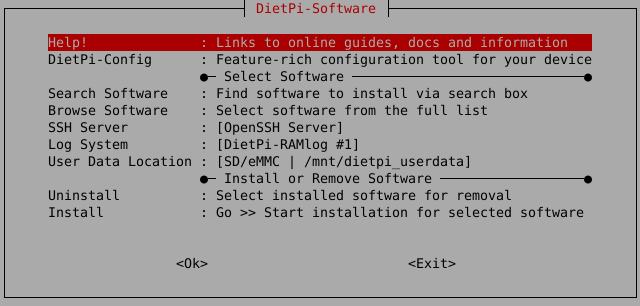
To see all the DietPi configurations options, review the DietPi Tools section.
Return to the Optimised Software list
Stacks for Web Development¶
DietPi offers an one-click-installation of the following web development stacks:
- LAMP web stack - Apache / MariaDB / PHP
- LASP web stack - Apache / SQLite / PHP
- LEMP web stack - Nginx / MariaDB / PHP
- LESP web stack - Nginx / SQLite / PHP
- LLMP web stack - Lighttpd / MariaDB / PHP
- LLSP web stack - Lighttpd / SQLite / PHP
Meaning of the acronyms LAMP, LASP, LEMP, LESP, LLMP, LLSP
All stacks come with PHP caches (APCu and OPcache), being optimized based on a share of the total memory.
Which Web Application Stack is best for you ?¶
- Memory use = High | Multithreaded = Yes
It is feature-rich and popular. It is recommended for beginners and users who are looking to follow Apache based guides.
- Memory use = Medium | Multithreaded = Yes
It is a lightweight alternative to Apache and claims1 faster webserver performance compared to Apache. It is ideal for medium-high traffic situations where Lighttpd will suffer.
- Memory use = Low | Multithreaded = Optional - Some drawbacks
It is extremely lightweight and is generally considered to offer the “best” webserver performance on Linux for SBCs (single board computers). It is recommended for users who expect low webserver traffic and/or personal use.
Although the DietPi installation of Lighttpd is set to single threaded, do not be put off by this, in low usage scenarios (<10 users) it will still outperform Nginx and Apache. Activation of multithreading is described in the Lighttpd package description.
For further details see The battle of the web servers Apache vs. Nginx vs. Lighttpd 2 and 1.
MariaDB
It is an open source RDBMS (relational data base management system). It is application compatible to MySQL, i.e. it can be used as a drop in replacement for MySQL. It has more features, fewer bugs, and a better performance compared to MySQL.
SQLite
It is an RDBMS, also compatible to MySQL. It offers a broader language support (i.e. more bindings to programming languages) compared to MariaDB. SQLite has a very small footprint. As drawbacks, it has no memory caching, no multi user capabilities and a couple of SQL features are missing.2
How to install?¶
DietPi contains the option to choose the web stack of your favourite. Basically choosing the web stack resp. webserver is done via Browse Software within dietpi-software:
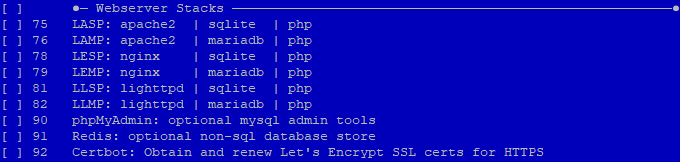
Using this option you select the complete web stack for installation. Just select the web stack you want to install and do the installation via the Install execution within dietpi-software.
YouTube video tutorial: DietPi Web Server Tutorial | Host a website from Home | Raspberry Pi
LAMP Web Stack¶
LAMP stack is a popular open source web platform commonly used to run dynamic web sites and servers. It is considered by many, as the platform of choice for development and deployment of high performance web applications which require a solid and reliable foundation.

Access website:
- URL =
http://<your.IP>orhttp://<your.host.name> - Local directory =
/var/www
For database, check MariaDB details.
Let’s Encrypt is highly recommended - see here how to install. This will automate the creation and setup of your free SSL cert.
Alternative way: Manually enable HTTP/SSL by installing a self-signed SSL certificate
Recommended only in case Let’s encrypt is not a viable option.
Step 1. Create key
mkdir -p /etc/apache2/ssl
openssl req -x509 -nodes -days 1000 -newkey rsa:2048 -keyout /etc/apache2/ssl/apache.key -out /etc/apache2/ssl/apache.crt
Step 2. Enable SSL config and restart Apache
chmod 600 /etc/apache2/ssl/*
cat << '_EOF_' > /etc/apache2/sites-enabled/default-ssl.conf
<IfModule mod_ssl.c>
<VirtualHost _default_:443>
ServerAdmin webmaster@localhost
ServerName example.com:443
DocumentRoot /var/www
LogLevel error
ErrorLog ${APACHE_LOG_DIR}/error.log
#CustomLog ${APACHE_LOG_DIR}/access.log combined
SSLEngine on
SSLCertificateFile /etc/apache2/ssl/apache.crt
SSLCertificateKeyFile /etc/apache2/ssl/apache.key
<FilesMatch "\.(cgi|shtml|phtml|php)$">
SSLOptions +StdEnvVars
</FilesMatch>
<Directory /usr/lib/cgi-bin>
SSLOptions +StdEnvVars
</Directory>
</VirtualHost>
</IfModule>
_EOF_
a2ensite ssl
systemctl restart apache2
Access website:
- URL =
https://<your.IP>orhttps://<your.host.name> - Local directory =
/var/www
LASP Web Stack¶
LASP is a variation of the popular open source LAMP web stack, providing SQLite instead of MariaDB.
SQLite is an embedded relational database engine. It is popular and together with Apache and PHP could be a good candidate for single board computer.
Access website:
- URL =
http://<your.IP>orhttp://<your.host.name> - Local directory =
/var/www
Let’s Encrypt is highly recommended - see here how to install. This will automate the creation and setup of your free SSL cert.
Alternative way: Manually enable HTTP/SSL by installing a self-signed SSL certificate
Recommended only in case Let’s encrypt is not a viable option.
Step 1. Create key
mkdir -p /etc/apache2/ssl
openssl req -x509 -nodes -days 1000 -newkey rsa:2048 -keyout /etc/apache2/ssl/apache.key -out /etc/apache2/ssl/apache.crt
Step 2. Enable SSL config and restart Apache
chmod 600 /etc/apache2/ssl/*
cat << '_EOF_' > /etc/apache2/sites-enabled/default-ssl.conf
<IfModule mod_ssl.c>
<VirtualHost _default_:443>
ServerAdmin webmaster@localhost
ServerName example.com:443
DocumentRoot /var/www
LogLevel error
ErrorLog ${APACHE_LOG_DIR}/error.log
#CustomLog ${APACHE_LOG_DIR}/access.log combined
SSLEngine on
SSLCertificateFile /etc/apache2/ssl/apache.crt
SSLCertificateKeyFile /etc/apache2/ssl/apache.key
<FilesMatch "\.(cgi|shtml|phtml|php)$">
SSLOptions +StdEnvVars
</FilesMatch>
<Directory /usr/lib/cgi-bin>
SSLOptions +StdEnvVars
</Directory>
</VirtualHost>
</IfModule>
_EOF_
a2ensite ssl
systemctl restart apache2
Access website:
- URL =
https://<your.IP>orhttps://<your.host.name> - Local directory =
/var/www
LEMP Web Stack¶
LEMP is a variation of the popular open source LAMP web stack, providing Nginx instead of Apache web server.
Nginx is a popular choice, thanks to its lightweight utilization of resources and its flexibility to scale simply even with minimal equipment.
Access website:
- URL =
http://<your.IP>orhttp://<your.host.name> - Local directory =
/var/www
For database, check MariaDB details.
Let’s Encrypt is highly recommended - see here how to install. This will automate the creation and setup of your free SSL cert.
Alternative way: Manually enable HTTP/SSL by installing a self-signed SSL certificate
Recommended only in case Let’s encrypt is not a viable option.
Step 1. Create key
mkdir -p /etc/apache2/ssl
openssl req -x509 -nodes -days 1000 -newkey rsa:2048 -keyout /etc/apache2/ssl/apache.key -out /etc/apache2/ssl/apache.crt
Step 2. Enable SSL config and restart Apache
chmod 600 /etc/apache2/ssl/*
cat << '_EOF_' > /etc/apache2/sites-enabled/default-ssl.conf
<IfModule mod_ssl.c>
<VirtualHost _default_:443>
ServerAdmin webmaster@localhost
ServerName example.com:443
DocumentRoot /var/www
LogLevel error
ErrorLog ${APACHE_LOG_DIR}/error.log
#CustomLog ${APACHE_LOG_DIR}/access.log combined
SSLEngine on
SSLCertificateFile /etc/apache2/ssl/apache.crt
SSLCertificateKeyFile /etc/apache2/ssl/apache.key
<FilesMatch "\.(cgi|shtml|phtml|php)$">
SSLOptions +StdEnvVars
</FilesMatch>
<Directory /usr/lib/cgi-bin>
SSLOptions +StdEnvVars
</Directory>
</VirtualHost>
</IfModule>
_EOF_
a2ensite ssl
systemctl restart apache2
Access website:
- URL =
https://<your.IP>orhttps://<your.host.name> - Local directory =
/var/www
LESP Web Stack¶
LESP is a variation of the popular open source LAMP web stack, providing Nginx instead of Apache web server, and SQLite instead of MariaDB.
Nginx is a popular choice, thanks to its lightweight utilization of resources and its flexibility to scale simply even with minimal equipment.
Access website:
- URL =
http://<your.IP>orhttp://<your.host.name> - Local directory =
/var/www
Let’s Encrypt is highly recommended - see here how to install. This will automate the creation and setup of your free SSL cert.
Access website:
- URL =
https://<your.IP>orhttps://<your.host.name> - Local directory =
/var/www
LLMP Web Stack¶
LLMP is a variation of the popular open source LAMP web stack, providing Lighttpd instead of Apache web server.
Access website:
- URL =
http://<your.IP>orhttp://<your.host.name> - Local directory =
/var/www
For database, check MariaDB details.
Let’s Encrypt is highly recommended - see here how to install. This will automate the creation and setup of your free SSL cert.
Access website:
- URL =
https://<your.IP>orhttps://<your.host.name> - Local directory =
/var/www
LLSP web stack¶
LLSP is a variation of the popular open source LAMP web stack, providing Lighttpd instead of Apache web server and SQLite instead of MariaDB.
Access website:
- URL =
http://<your.IP>orhttp://<your.host.name> - Local directory =
/var/www
For database, check MariaDB details.
Let’s Encrypt is highly recommended - see here how to install. This will automate the creation and setup of your free SSL cert.
Access website:
- URL =
https://<your.IP>orhttps://<your.host.name> - Local directory =
/var/www
The web development stack could be also individually installed. This option offers more flexibility giving the opportunity to select:
- Webserver
Depending on your needs, you may choose the web server that fits best your needs. In case Lighttpd is not the right choice, you could continue with Apache Web Server, Nginx or Tomcat webserver.
- Database
You may choose to install MariaDB or other available databases like InfluxDB, Redis, SQLite.
WebServers¶
Apache¶
Apache is open source and it is the most commonly used Web server on Linux systems.

Web servers are used to serve Web pages requested by client computers. Clients typically request and view Web pages using Web browser applications such as Firefox, Opera, Chromium, Microsoft Edge, Internet Explorer etc.
Apache is a Apache Software Foundation project. The goal is to provide a secure, efficient and extensible server that provides HTTP services in sync with the current HTTP standards.
Logging is done to journal by default, and you can view the details by executing next command:
journalctl -u apache2
The ServerName directive is updated with the local IP. This helps muting the related startup warnings.
Notes:
This may imply access and CORS failures3 when applications check for the server name. In such case, generally applications provide a way to define a list of permitted hostnames.
Without a server name set, usually webserver simply apply the HTTP_HOST header, which bypasses every related check. Apache, according to the logged warning, seems to use 127.0.1.1 then.
Official documentation: https://httpd.apache.org/docs
Nginx¶
Nginx [engine x] is an HTTP and reverse proxy server, a mail proxy server, and a generic TCP/UDP proxy server. It was released in 2004 to address the problem of increased web traffic. It has earned an excellent reputation and it is used in top million busiest sites - some of the success stories are: Dropbox, Netflix, WordPress.com, FastMail.FM 4.

The innovation of Nginx compared to earlier servers such as Apache was to use an asynchronous, event-driven architecture. Nginx is blazing fast, being extremely efficient when it comes to hardware utilization, allowing servers to get more speed out of their limited CPU and RAM. As a result, it is one of the fastest web server options for serving static content.
Official documentation: https://docs.nginx.com/nginx/admin-guide/
Lighttpd¶
Lighttpd is a web server for UNIX/Linux and Windows operating systems. It is an alternative to Apache web server. It is also called Lighty.
Source: Fair use, https://en.wikipedia.org/w/index.php?curid=10881730.
It is designed to be secure, fast, standards-compliant, and flexible while being optimized for speed-critical environments. Its low memory footprint compared to other web servers, light CPU load and its speed goals make Lighttpd a perfect candidate for SBCs.
After the installation, check if Lighttpd service is running on http://<your.IP>.
Multithreading is supported by Lighttpd and can be enabled in the configuration file /etc/lighttpd/lighttpd.conf. Change the value of 4 to your total core count:
server.max-worker = 4
Then restart services:
systemctl restart lighttpd
Official documentation: https://www.lighttpd.net
Tomcat¶
What is Apache Tomcat? Essentially it’s an open-source Java servlet and Java Server Page container that lets developers implement an array of enterprise Java applications. Tomcat also runs a HTTP web server environment in which Java code can run.
Source: The Apache Software Foundation, Apache License 2.0.
Depending on the Debian version, different Apache Tomcat versions are compatible (see also the Debian Tomcat package information):
| Debian version | Installation command |
|---|---|
| Debian 12 (Bookworm) | apt install tomcat10 |
| Debian 11 (Bullseye) | apt install tomcat9 |
| Debian 10 (Buster) | apt install tomcat9 |
| Debian 9 (Stretch) | apt install tomcat8 |
To install Tomcat, run the according command in the console, e.g. for Debian Bookworm:
apt install tomcat10
The web interface is accessible via port 8080:
- URL =
http://<your.IP>:8080
Official documentation: https://tomcat.apache.org
Web development - Programming & Frameworks¶
PHP¶
Source: Colin Viebrock, CC BY-SA 4.0.
First introduced by Rasmus Lerdorf, PHP is an open-source, server-side general scripting language that has now become a de-facto coding standard in the web development industry.
- There are many tutorials - here is the official Getting started from PHP documentation.
Website: https://www.php.net
Official documentation: https://www.php.net/manual/en/index.php
Flask¶
Flask is a lightweight web application framework. It is designed to make getting started quick and easy, with the ability to scale up to complex applications and it has become one of the most popular Python web application frameworks.
In order to use Flask it is first required first to install the Python Package Manager - see Python 3. Then, the following command is executed to install Flask:
pip3 install -U Flask
This command can also be used to update an existing Flask installation.
Website: https://palletsprojects.com/projects/flask
Official documentation: https://flask.palletsprojects.com/en/stable/
PyPI package page: https://pypi.org/project/Flask
Return to the Optimised Software list
Apache vs Nginx: Practical Considerations. Retrieved 30 May 2024 ↩↩
Most Widely Deployed and Used Database Engine. Retrieved 12 December 2020 ↩
CORS Errors Mozilla. Retrieved 05 December 2021 ↩
Find out more about the success stories of Nginx on: https://nginx.org/en/ ↩


