Development & Programming¶
Overview¶
- Python 3 - High-level interpreted programming language
- Go - Programming language
- Java - Programming language
- Mono - Programming language
- Node.js - open-source, JavaScript runtime environment
- Docker - Create, deploy, and run applications using containers
- Docker Compose - Define and run multi-container Docker applications
- Portainer - Lightweight management UI, managing your Docker host or Swarm cluster
- VSCodium - FLOSS version of Microsoft VSCode
- Git - Distributed version control system
How do I run DietPi-Software and install optimised software items?
To install any of the DietPi optimised software items listed below run from the command line:
dietpi-software
Choose Browse Software and select one or more items. Finally select Install.
DietPi will do all the necessary steps to install and start these software items.
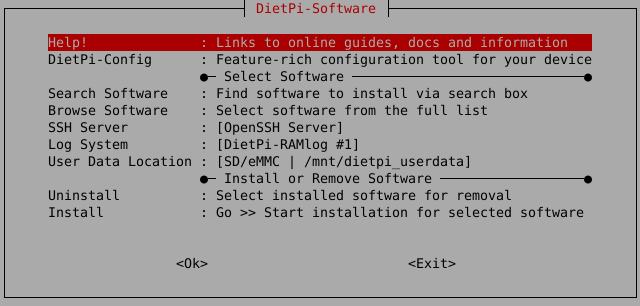
To see all the DietPi configurations options, review the DietPi Tools section.
Return to the Optimised Software list
Python 3¶
Python is a text based interpreted programming language with object oriented programming options for general purpose applications.
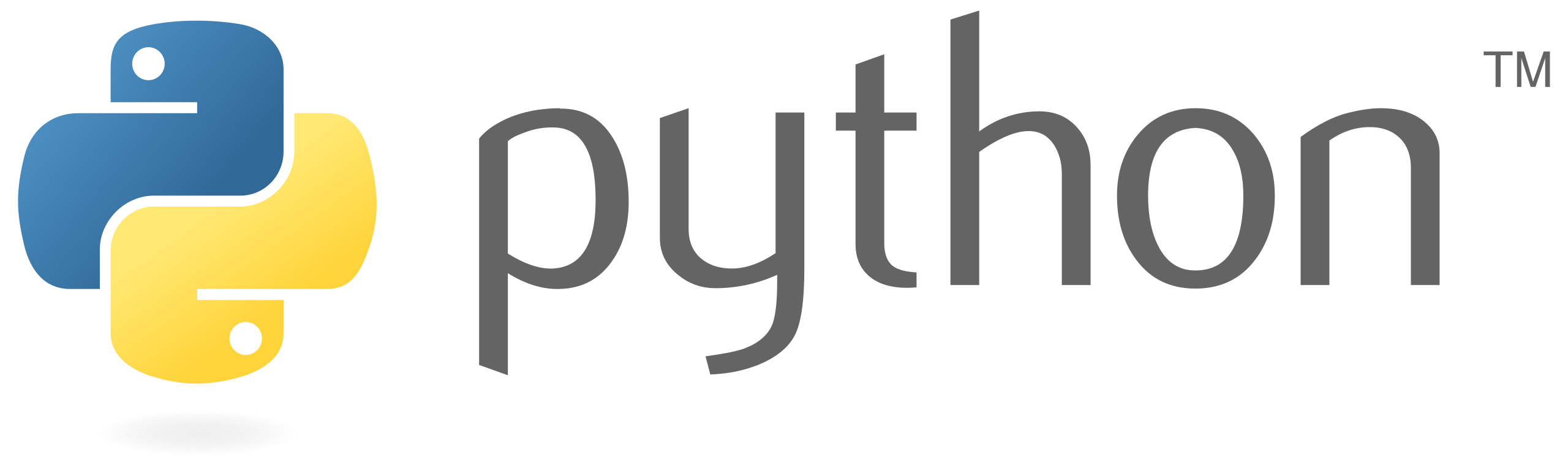
Source: By www.python.org, GPL
You can find Python everywhere in the world of computer programming. For example, Python is the foundation of some of the world’s most popular websites 3, including Reddit, Dropbox, and YouTube, to name a few. The Python web framework Django powers both Instagram and Pinterest.
Currently, Python is 3rd most popular of programming language 4.
To find out which version of Python is installed, just run
python3 -V
The install option explicitly installs only Python 3.
The pip/pip3 Python package manager and development headers are included. To use the pip package manager, a typical usage will be pip3 install -U <module>.
There are many Python IDE packages available. Following is a short list of well known and widely good accepted IDE packages (alphabetical order):
| Name | URL |
|---|---|
| Eclipse + Pydev | https://www.eclipse.org and https://www.pydev.org/ |
| IDLE | https://docs.python.org/3/library/idle.html |
| Pycharm | https://www.jetbrains.com/pycharm |
| Spyder | spyder-ide/spyder |
| Thonny | https://thonny.org |
| VSCodium | VSCodium below |
Website: https://www.python.org
Official documentation, from beginner to advanced: https://www.python.org/doc/
How to Use Python: Your First Steps https://realpython.com/python-first-steps/ Wikipedia: https://wikipedia.org/wiki/Python_(programming_language)
Go¶
Go is an open source programming language that makes it easy to build simple, reliable, and efficient software.
Source: By https://golang.org, Creative Commons Attribution 3.0
Go is a compiled, fast and high-performance language intended to be simple and is designed to be easy to read and understand. Go was created at Google by Rob Pike, Robert Griesemer, and Ken Thompson, and it first appeared in Nov 2009.
Go is used by some of the big organizations such as Google, BBC, Uber, Soundcloud, Twitch, Medium, Daily Motion2. Uber has reported better throughput, high performance, latency, and uptime. BBC, the house name in broadcasting the world news, uses it for backend, including crawlers and web scrapers. The build and deployment system of Soundcloud is in Go.
To find out which version of Go is installed, just run
go version
To edit the code you can use an editor of your choice, or use VSCodium. The Go extension available in VSCodium provides rich language support for the Go programming language.
Just to have a taste of it, you could run some commands in Go playground
Checkout also the official tutorial Get started with Go.
Some common Go commands are:
go env: Prints the Go internal environment variables (e.g. GOPATH). Can also be used e.g. like$(go env GOPATH)/bingo mod tidy <MODULNAME>: Generate a Go modulego help: Start the Go internal help in general, details for commands e.g. viago help build
/usr/local/go: This is the place where the Go development tools is installed.When installing packages via
go getorgo install, they are installed into the users home directory~/goby default. A custom path can be set via theGOPATHenvironment variable. To also load binaries of compiled Go packages into yourPATH, something like this can be done:cat << '_EOF_' >> ~/.bashrc export GOPATH=/path/to/go export PATH="$PATH:$GOPATH/bin" _EOF_
dietpi-software reinstall 188
Website: https://golang.org
Official documentation: https://golang.org/doc
Additional libraries: avelino/awesome-go
Wikipedia: https://en.wikipedia.org/wiki/Go_(programming_language)
Source code: golang/go
License: BSD 3-Clause
Java¶
Source: https://de.wikipedia.org/w/index.php?curid=2095155
The Java options of DietPi contain these basic options
- Java Runtime Environment JRE
- Java Development Kit JDK
The Java Runtime Environment is the runtime environment of the Java technology. It serves as a more or less hardware dependent software platform to abstract the Java applications from the host system (operating system). It defines an API (application programming interface, which is host system independent and contains the so called Java Virtual Machine (JVM).
The Java Development Kit is one of several Java software development kits (SDK) and is often used by the Java developers. It contains the components Java compiler javac, Java debugger jdb, Java documentation tool javadoc, Java archiver jar and further small tools.
To find out which version of Java is installed, just run
java -version
Mono¶

Source: User OsamaK - https://de.wikipedia.org/w/index.php?curid=3548404
Mono is a cross platform, open source .NET framework. Is an alternative implementation of the Microsoft .NET framework. It support the development of platform independent software on the standards of the Common Language Infrastructure and the programming language C#.
To find out which version of Mono is installed, just run
mono --version
Docker¶
In 2013, Docker introduced containers. These are a standardized unit of software that allows developers to isolate their application from the environment. Docker is de facto standard to build and share containerized apps - from single board computers (SBC), to desktop or cloud.
A Docker container image is a lightweight, standalone, executable package of software that includes everything needed to run an application: code, runtime, system tools, system libraries and settings.
Source: User:Maklaan - Based on a Docker blog post
The Docker configuration files are located at:
- Docker:
/etc/docker/daemon.json - containerd:
/etc/containerd/config.toml
Since Docker is installed via APT packages, it can be updated by running the following commands:
apt update
apt install docker-ce containerd.io docker-ce-cli
Docker logs can be accessed using next command:
journalctl -u docker -u containerd
Docker offers plugins on its website (e.g. Docker Plugins amd64 stable), some of them are not installed by the Docker installation by default resp. are no install option from dietpi-software (like the Docker Compose plugin is one).
These additional plugins can be installed by the user as described below.
Docker Buildx CLI plugin:
apt install docker-buildx-plugin
Docker vulnerability scan CLI plugin:
apt install docker-scan-plugin
For running container rootless:
apt install docker-ce-rootless-extras
Docker downloads image file chunks to /mnt/dietpi_userdata/docker-data/tmp when generating a Docker image. After this, the file chunks are deleted as they are only temporary files.
In case of a slower disk (e.g. SD Card) this takes a longer time due to the SD Card reading/writing speed. To speedup the image generation, a tmpfs file system can be used.
A drawback of using a tmpfs is the required RAM, i.e. enough RAM memory (e.g. > 2 GB) should be present for the tmpfs.
The tmpfs file system can be added manually via the file /etc/fstab by entering a line (e.g. in the TMPFS area) like:
tmpfs /mnt/dietpi_userdata/docker-data/tmp tmpfs size=2G,noatime,lazytime,nodev,nosuid
The size= option should be adjusted to the systems RAM size: Only a part of the total RAM size should be used to avoid low memory issues.
After changing the file /etc/fstab the tmpfs needs to be activated. This can be done via a file system remount via
mount -o remount /mnt/dietpi_userdata/docker-data/tmp
or a system reboot.
Official documentation: https://docs.docker.com/get-started/overview/
Configuration docs: https://docs.docker.com/reference/cli/dockerd/#daemon-configuration-file
Logging docs: https://docs.docker.com/engine/logging/
Wikipedia: https://wikipedia.org/wiki/Docker_(software)
Source code: moby/moby
License: Apache-2.0
YouTube video tutorial: DietPi Docker Setup on Raspberry Pi 3 B Plus
Docker Compose¶
Docker Compose is a Docker tool used to define and run multi-container applications. With Compose, you use a YAML file to create and configure your application’s services from this configuration file.
docker-compose is an excellent tool for development, testing, continuous integration (CI) workflows, and staging environments.
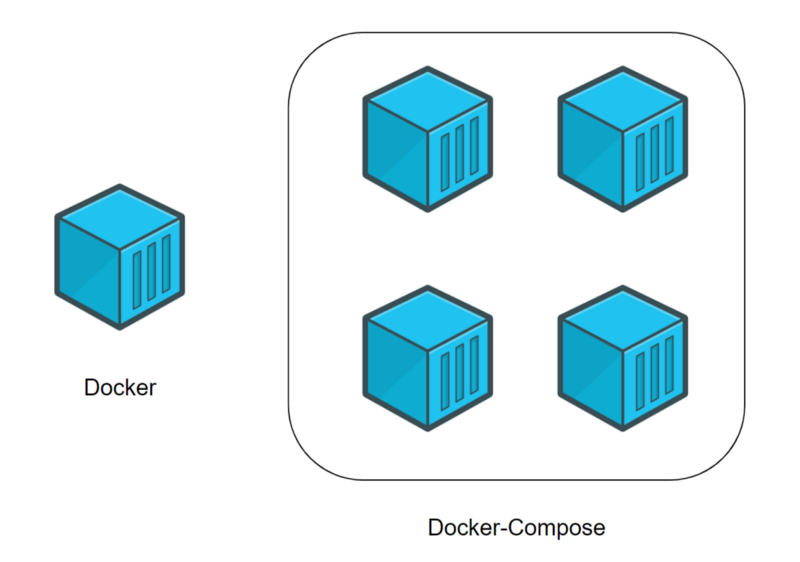
Docker (individual container) vs. Docker Compose (several containers) - source: A beginner’s guide to Docker
To update Docker Compose to the latest version, simply reinstall it:
dietpi-software reinstall 134
Official documentation: https://docs.docker.com/compose/
Getting started: https://docs.docker.com/compose/gettingstarted/
Sample apps with Compose: https://docs.docker.com/compose/samples-for-compose/
Release notes: https://github.com/docker/compose/releases
Source code: docker/compose
License: Apache-2.0
Portainer¶
Portainer simplifies your Docker container management via Portainer web interface. It enables faster deploy of the applications and it gives real time visibility.
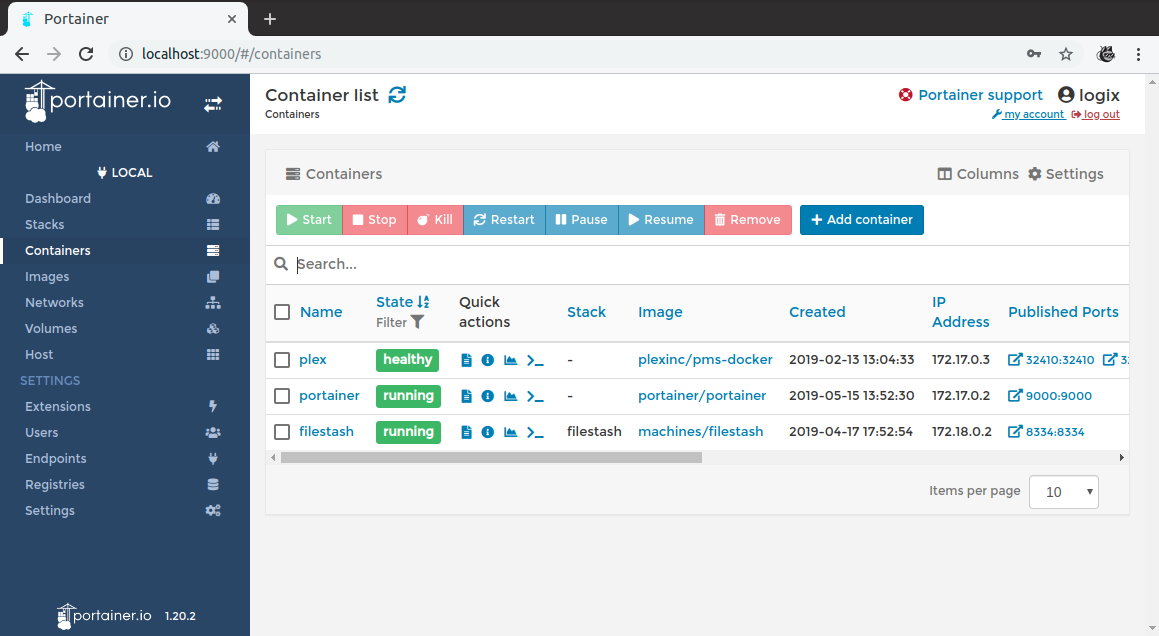
The web interface is accessible via port 90021:
- URL =
http://<your.IP>:9002
To update Portainer, simply reinstall it:
dietpi-software reinstall 185
Official documentation: https://docs.portainer.io
Beginners guide: https://codeopolis.com/posts/beginners-guide-to-portainer/ Source code: portainer/portainer
Open-source license: zlib
VSCodium¶
VSCodium is a FLOSS version of Microsoft’s Visual Studio code, built directly from the source on GitHub, without branding, tracking, or telemetry.
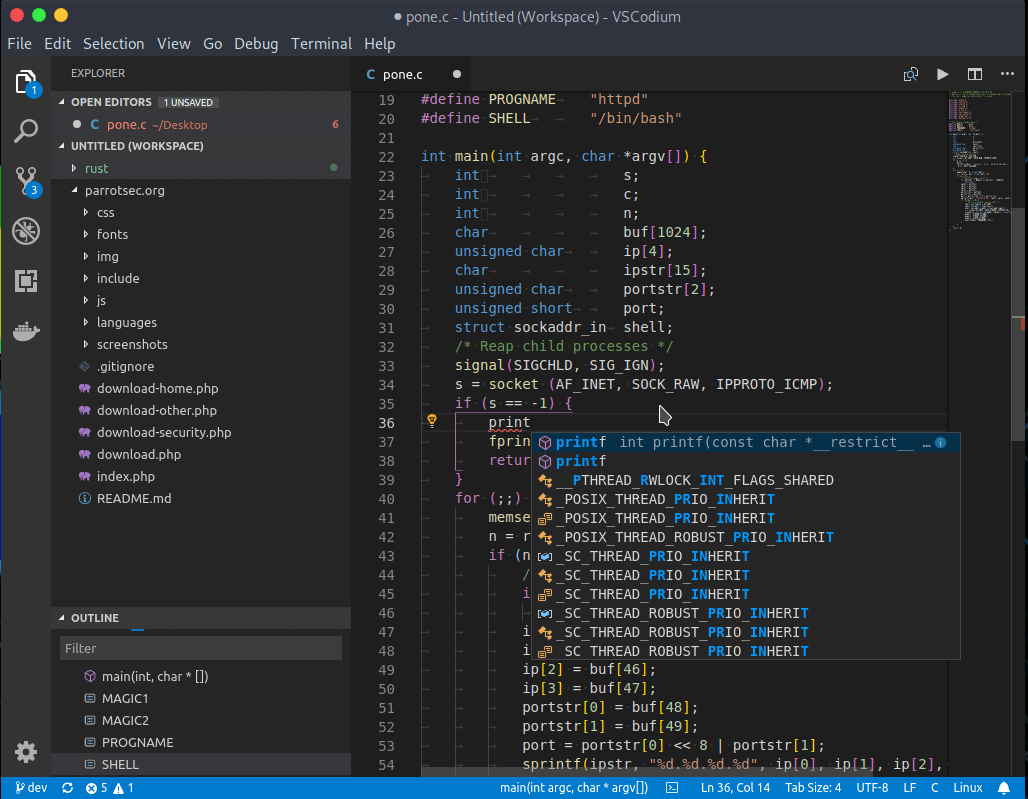
VSCodium is installed as APT package, hence you can update it by running the following commands:
apt update
apt install codium
Documentation (Visual Studio Code): https://code.visualstudio.com/docs
Documentation (VSCodium): https://github.com/VSCodium/vscodium/blob/master/DOCS.md
Source code: VSCodium/vscodium
License: MIT
Git¶
Source: https://git-scm.com/downloads/logos
Git is a distributed version control system for tracking changes in source code during software development. It is designed for coordinating work among programmers, but it can be used to track changes in any set of files. Its goals include speed, data integrity, and support for distributed, non-linear workflows.
To find out which version of Git is installed, just run
git --version
See also Gogs and Gitea, the GitHub style servers which are available in dietpi-software as an installation package.
Official website: https://git-scm.com/
Official documentation: https://git-scm.com/docs
Source code: git/git
License: GPLv2
Return to the Optimised Software list
Logitech Media Server already listened to port
9000, and this is why Portainer has been configured to start using port9002. For more details on the implementation Portainer in DietPi see the GitHub task: MichaIng/DietPi!3933 ↩



