Databases and Data Stores¶
Overview¶
- MariaDB - Open Source Relational Database
- phpMyAdmin - SQL Administration Tool for MariaDB
- SQLite - Small, Fast and High reliable SQL database engine
- Redis - Open Source In-memory key–value Data Store
- InfluxDB - Open Source Time Series Database
- PostgreSQL - Persistent and advanced SQL database engine
How do I run DietPi-Software and install optimised software?
To install any of the DietPi optimised software listed below run from the command line:
dietpi-software
Choose Software Optimised and select one or more items. Finally click on Install. DietPi will do all the necessary steps to install and start these software items.
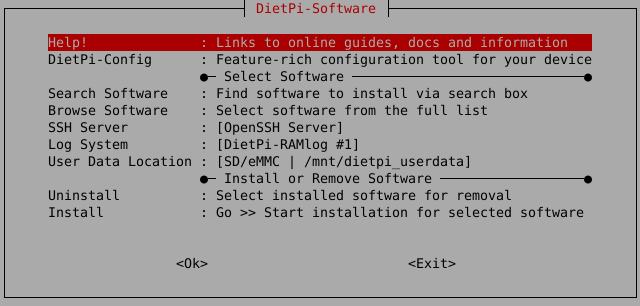
To see all the DietPi configurations options, review the DietPi Tools section.
Return to the Optimised Software list
MariaDB¶
MariaDB Server is one of the most popular open source relational databases. It’s made by the original developers of MySQL and guaranteed to stay open source1. It is part of most cloud offerings and the default in most Linux distributions.

As root user, run mariadb from command line, no separate authentication required. But note that this won’t work via sudo, but an interactive root user shell session is required.
- Username =
root - Password = The same as your root login password, default is
dietpi
Official documentation: https://mariadb.org
Getting started documentation: https://mariadb.org/documentation/#getting-started
phpMyAdmin¶

phpMyAdmin is a free software tool written in PHP, intended to handle the administration of MySQL / MariaDB over the Web.
Frequently used operations (such as: managing databases, tables, columns, relations, indexes etc.) can be performed via the web user interface. Using the same application you could also directly execute any SQL statement.
- URL =
http://<your.IP>/phpmyadmin - Username =
phpmyadmin - Password = The same as your root login password, default is
dietpi
Website: https://www.phpmyadmin.net
Official documentation: https://www.phpmyadmin.net/docs/
SQLite¶
Source: Part of the SQLite documentation, which has been released by author D. Richard Hipp to the public domain. SVG conversion by Mike Toews. Public Domain
SQLite is an embedded relational database engine. It it a self-contained, high-reliability and full-featured SQL database engine. It is very popular and there are hundreds of millions copies worldwide in use today2.
To create a database and run commands, use the quick start documentation.
Website: https://www.sqlite.org/index.html
Official documentation: https://www.sqlite.org/docs.html
Redis¶
A non-SQL based data store.
Redis is an open source (BSD licensed), in-memory data structure store, used as a database, cache and message broker.
Redis is in the family of databases called key-value stores. The essence of a key-value store is the ability to store some data, called a value, inside a key. This data can later be retrieved only if we know the exact key used to store it.
The first thing to do in order to check Redis is working properly is sending a PING command:
redis-cli ping
For more commands and an introduction to Redis data types and commands, read the quick start documentation.
Website: https://redis.io/
Official documentation: https://redis.io/documentation
Commands: https://redis.io/commands
InfluxDB¶
InfluxDB is a time series database and it is optimised to handle high write and query loads. For this purpose is a very good fit for saving sensor data or time series info from various logs. InfluxDB is not only a time series platform, but it provides also an Web UI and dashboard tools, background processing and monitoring agent.
The main interface to the database for management and data transferred are HTTP requests that are handled directly by the influxdb service, which by default listens on TCP port 8086.
The data can be nicely viewed with Grafana. This installation and documentation was possible, thanks to @marcobrianza.
After the installation, the data transfers are made via the HTTP requests, and are handled directly by the InfluxDB service running on http://<your.IP>:8086.
Create a database using influxdb via command line tool. This tool also uses HTTP, so it can manage a database on a remote machine setting the -host option:
influx -execute 'create database myfirstdb'
Create a database using a HTTP request and curl tool:
curl -i -X POST http://<your.IP>:8086/query --data-urlencode 'q=CREATE DATABASE myfirstdb'
Post data:
curl -i -X POST 'http://<your.IP>:8086/write?db=myfirstdb' --data-binary 'temperature value=20.12'
Retrieve and display data from the database:
influx -database myfirstdb -execute 'SELECT * FROM temperature'
Retrieve data using a HTTP request and curl tool:
curl -i -XPOST http://<your.IP>:8086/query?db=mydb --data-urlencode "q=SELECT * FROM temperature"
Create users and authorizations using influx CLI
To start the InfluxDB database management interface enter:
influx -username admin -password admin01
Then create the database entries:
CREATE USER admin WITH PASSWORD 'admin01' WITH ALL PRIVILEGES
CREATE USER test_user WITH PASSWORD 'test_user01'
GRANT ALL ON mydb TO test_user
exit
By default the HTTP authentication is disabled. To enable it, follow next two steps:
Change next setting in the configuration file
/etc/influxdb/influxdb.conf:auth-enabled = trueRestart the service:
systemctl restart influxdb
The data location for InfluxDB is stored respectively linked with symbolic links to the DietPi userdata directory: /mnt/dietpi_userdata/influxdb
Website: https://www.influxdata.com/products/influxdb/
Official documentation: https://docs.influxdata.com/influxdb/v1.8/
Getting started: https://docs.influxdata.com/influxdb/v1.8/introduction/get-started/
PostgreSQL¶
PostgreSQL is a persistent advanced object-relational database server, used in similar scenarios as MariaDB.
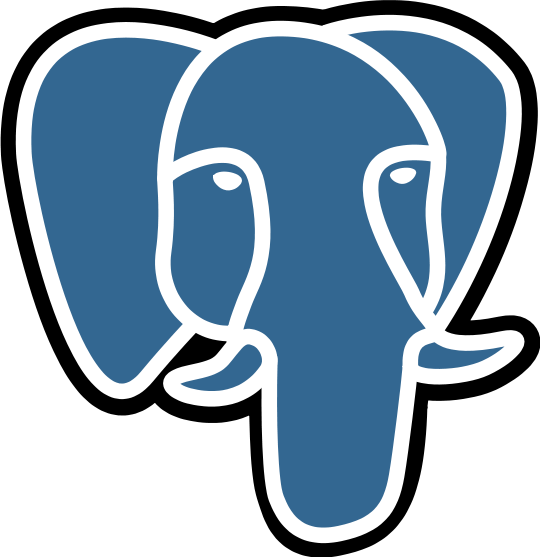
While the Debian package by ships PostgreSQL with an active TCP/IP listener, though on localhost only, when installed via DietPi-Software this is disabled by default. We recommend using the UNIX domain socket in /run/postgresql to connect to the database, which has performance benefits. When TCP/IP connections are required, best practice is to create an override config like /etc/postgresql/*/main/conf.d/99local.conf and setting the listening address:
listen_addresses = 'localhost'
Replace localhost with an actual IP address to allow remote access or with * to all access via all LAN and public IP addresses and domain names.
When installed via DietPi-Software, the actual database files are stored in /mnt/dietpi_userdata/postgresql, so that it can easily moved to an external drive, together with other DietPi userdata. For backwards-compatibility, a symlink is created at /var/lib/postgresql.
- Config directory:
/etc/postgresql/*/main
with the asterisk being the PostgreSQL version number, e.g.11or13 - Main config file:
/etc/postgresql/*/main/postgresql.conf - DietPi config override:
/etc/postgresql/*/main/conf.d/00dietpi.conf
To add or change settings, best practice is to create a new override configuration, e.g.:
/etc/postgresql/*/main/conf.d/99local.conf
For changes to take effect, the service needs to be reloaded:
systemctl reload postgresql
The systemd service postgresql.service is used to start and control the PostgreSQL server. The following commands can be used:
- Start:
systemctl start postgresql - Stop:
systemctl stop postgresql - Restart:
systemctl restart postgresql - Reload config:
systemctl reload postgresql - Print status:
systemctl status postgresql
Service logs are done to the system journal an can be viewed via:
journalctl -u postgresql
The server itself by default logs to a file:
cat /var/log/postgresql/postgresql-*-main.log
Since PostgreSQL is installed via APT, it can be updated via:
apt install postgresql
Official website: https://www.postgresql.org/
Official documentation: https://www.postgresql.org/docs/
Source code: https://git.postgresql.org/gitweb/?p=postgresql.git
License: PostgreSQL Licence


