DietPi Tools Overview¶
DietPi-Launcher¶
It provides an easy access to all DietPi OS tools and can be accessed by running next command:
dietpi-launcher
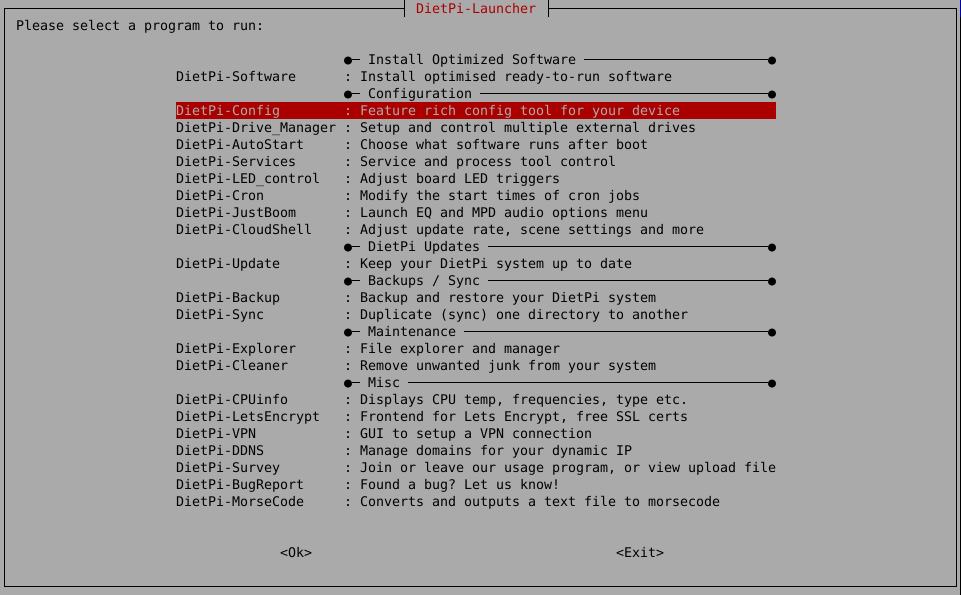
Software Installation¶
- DietPi Software - Automated installation of software packages
- DietPi LetsEncrypt - A frontend for the Let’s Encrypt integration
- DietPi VPN - A combination of OpenVPN installation and DietPi front end GUI
- DietPi DDNS - A generic Dynamic DNS (DDNS) client
System Configuration¶
- DietPi Config - Configure various system settings
- DietPi Drive Manager - Feature-rich drive management utility
- DietPi File Explorer - Lightweight file manager and explorer
- DietPi Autostart - Defines software packages to start when the DietPi OS boots up
- DietPi Services - Provides service control, priority level tweaks and status print
- DietPi LED Control - Change triggers for the status LEDs on your SBC/motherboard
- DietPi Cron - Modify the start times of specific cron job groups
- DietPi JustBoom - Change the audio settings
- DietPi Survey - Allow to obtain general information regarding your system and installed software
System Maintenance¶
- DietPi Update - Update DietPi OS version and inform when updates are available
- DietPi Cleaner - Clean up not necessary files and free up valuable disk space
- DietPi Log Clear - Clear log files in
/var/log/ - DietPi Backup (backup/restore) - Backup and restore your DietPi system
- DietPi Sync - Duplicate a directory from one location to another
Misc Tools¶
- Useful DietPi Shell Functions
- DietPi Banner - Configuration of the initial banner, displayed on logon
- DietPi CPU Info - Displays CPU temperature, processor frequency, throttle level etc.
- DietPi Morse Code - Converts a text file into morse code
- DietPi Bug Report